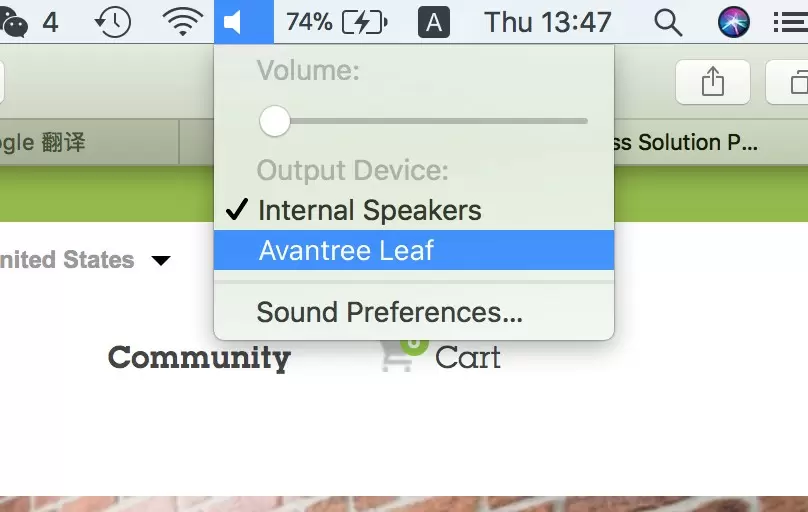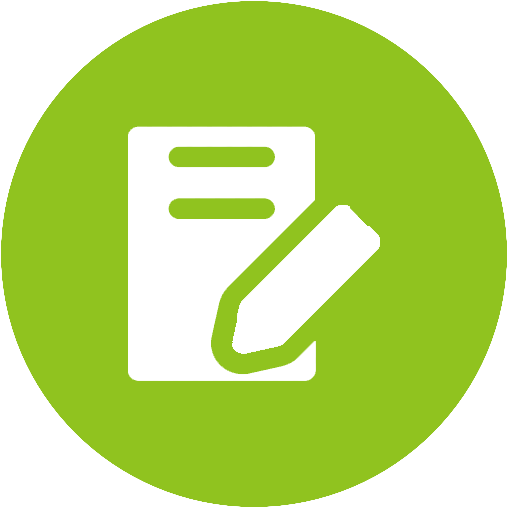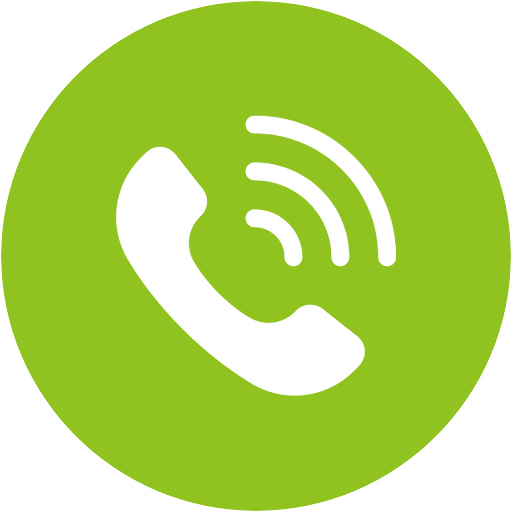C519M Product Support










C519M Product Support
Type C Bluetooth Gaming Set for Nintendo Switch, PC, PS4


Top Questions
- Microphone Not Working/ Others Can't Hear Me. How to fix?
If you can hear sound through the headset, but can’t use the mic, please check according to the following steps.
Step 1: Please make sure the boom mic hasn’t been mute on and has been plugged tightly into the headset.



Step 2: Please check the sound setting on your audio source (computer/PS4 or Nintendo Switch), make sure that you have set the C519M as both input/output devices.
If the above still doesn't help, please contact us at support@avantree.com.Was this article helpfulStill need help? Please email us at support@avantree.com
Back to Top - The C519M Headphones Can't Connect to the Transmitter, what should I do?
Normally the headphones will auto reconnect with C51 adapter once you turn them on. If not, you may need to reconnect them manually like following:
Step 1: Please make sure that the C51 adapter has been plugged tightly into your audio souce.
Step 2: Get the headphones into pairing mode
Turn the headphones OFF first. From off, press & hold the button until you see the LED indicator on the headphones start flashing RED & BLUE.
Step 3: Get the C51 adapter into pairing mode
Press & hold the black MFB on C51 until the LED starts flashing BLUE & WHITE.
Keep them close to each other. Both LEDs will turn SOLID BLUE once they’ve successfully connected.
Step 4: Lock the headphones with the C51 adapter
Double click MFB on C51. The LED indicator will turn LIGHT BLUE for a few seconds and switch back to SOLID BLUE. The headphone is now locked to the C51.
Was this article helpfulStill need help? Please email us at support@avantree.com
Back to Top - How to Use the Headphones Independently with Another Device
Avantree Bluetooth Headphones that came with the set (including Opera 6190, HT5009, HT5006, HT4189, HT41899, HT4186, HT41866, Ensemble) can be used independently as a regular Bluetooth headphone.
All Avantree TV headphone and transmitter sets come "FACTORY LOCKED". This means that as soon as they are turned on, they prioritize connecting with each other. They will automatically re-connect with each other rather than with any other previously paired devices.
With that in mind, here's how to use the headphones with another Bluetooth device.
1st Time Use:
Step 1. TURN OFF TV & Other Close-by Wifi Devices to avoid interferences. Turn OFF the Bluetooth Transmitter.
Step 2.Enter the AS9S Headphones into BLUETOOTH PAIRING MODE.
Please make sure that the headphone has been turned OFF. While it's OFF, Press & Hold the Multi-Function Button (the middle button, between + and -) until the LED flashes RED & BLUE alternately. You should also hear a "Pairing" voice prompt from the headphones.
If your AS9S over-ear headphones are Batch T22B1 or after, slide the power switch to the Bluetooth Pairing position and hold it there until the LED flashes RED & BLUE alternately. You should also hear a "Pairing" voice prompt from the headphones.
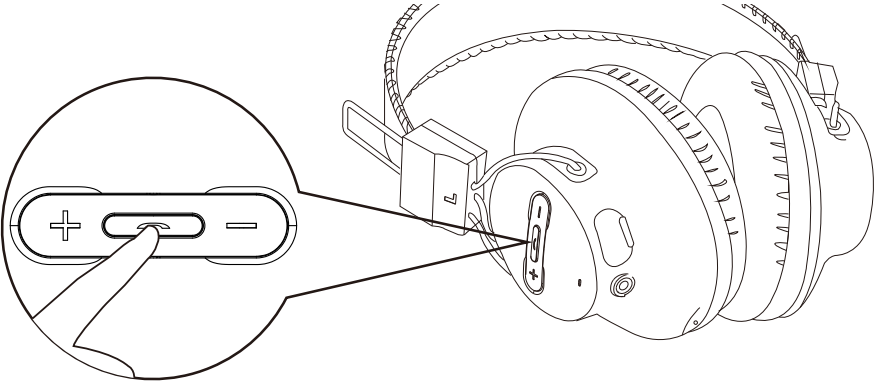

Power switch on newer batches:

Step 3: Turn on Bluetooth on your Mobile Device. Search & Select the headphones to connect.
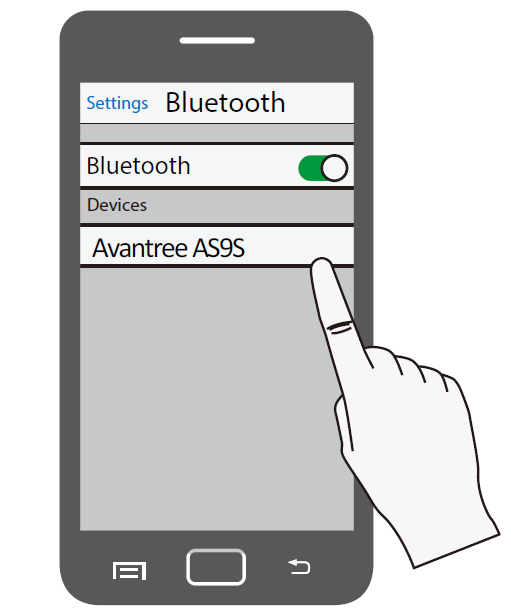
The headphones should show up as "Avantree AS9S".
Once connected, the headphone LED light turns SOLID BLUE. It announce "Connected, Ready for Use."
Reconnecting:
For subsequent uses, simply select "Avantree AS9S" in your mobile device's Bluetooth settings, and the headphones will reconnect. Please ensure that your transmitter dock is turned OFF before doing so.
If you're still encountering trouble doing this, please feel free to email us at support@avantree.com.
Was this article helpfulStill need help? Please email us at support@avantree.com
Back to Top
All Questions
- Set Up Procedure
- Part 1. Power on and Connect
1. Plug the C51 adapter into the USB-C port or the Micro-USB port (via the USB C to A adapter included) on your device to power on.
2.Turn ON the headphones - Hold the button for 3s until you see the BLUE LED turn on. You will hear “Welcome to Avantree, connected”, and the LED indicator on both the C51 and the AS9M headphones will turn SOLID BLUE.
Note: This is a factory-paired SET, there’s No Need to pair them; just turn them on and they will auto-connect!
* If your USB C device is >
Nintendo Switch: You should be able to hear audio through the headphones now.
Mac, PS4 and Windows Laptop: You’ll need to set Avantree C51 as the default Sound Output/Playback and input/Microphone device.
Please contact us at support@avantree.com if you have trouble setting up.
Was this article helpfulStill need help? Please email us at support@avantree.com
Back to Top - Part 2. Adjust the Sound Setting on Audio source
Once you conected your bluetooth headphones/speakers with the Avantree adapter (C81/DG60/DG80/Leaf/C51), please also check/adjust the Sound Setting on your Audio Source to get sound:
- Macbook
Step 1: Adjust the Audio Settings on your Mac.
In the top bar, click on the speaker icon and switch the output device to "Avantree **Device Name**"
Step 2 (Optional): If you'd like to use Microphone.
In your sound preferences, also located in the drop down menu from the speaker icon, go to the input tab and switch the input device to "Avantree **Device Name**".
Step 3 (Optional): If you're using a Non-Faststream Headphone.If you're using a Non-Faststream Headphones and you'd like to use it for a call/voice chat, please double-click the button on the adapter to enter Chat Mode. You may double-click again to switch back.
Now you should be good to go. If you have any questions, please feel free to contact support@avantree.com.
Was this article helpful?> - PlayStation 4
Step 1: Adjust the Audio Settings on your PS4.
Go to Audio Devices. Make sure both “Input Device” and “Output Device” are set to "Avantree **Device Name**" Now you can hear the game background music and control the volume through the controller.
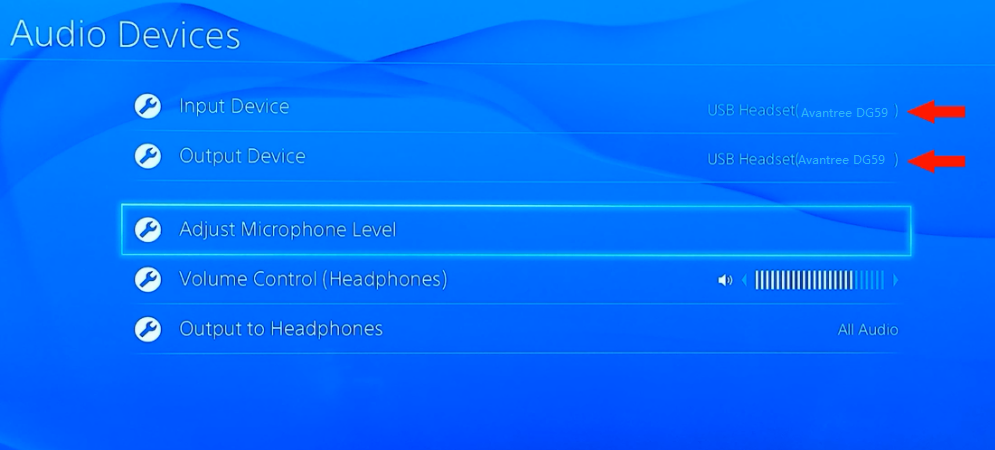
Step 2 (Optional): If you're using a Non-Faststream Headphones.
If you're using a Non-Faststream Headphones and you'd like to use the microphone for in-game chats, please double-click the button on the adapter to switch into Chat Mode. You may double-click again to switch back.
Now you should be good to go. If you have any questions, please feel free to contact support@avantree.com.
Was this article helpful?> - Windows PC
Adjust the Audio Settings on your Computer.
- Go to Start > Settings > System > Sound
- Set Output device to "Avantree **Device Name**"
- Set Input device to "Avantree **Device Name**"
-
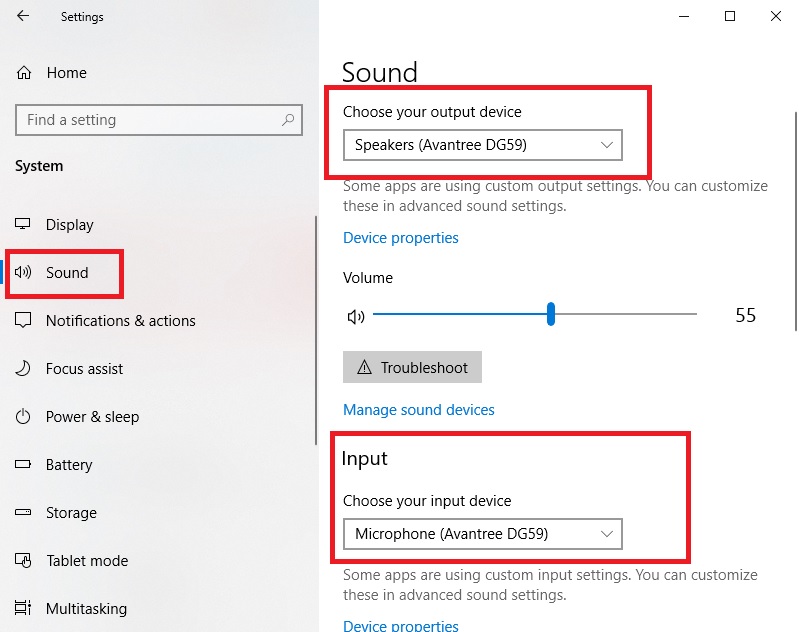
Now you should be good to go. If you have any questions, please feel free to contact support@avantree.com.Was this article helpful?>
Was this article helpfulStill need help? Please email us at support@avantree.com
Back to Top - Macbook
- Part 1. Power on and Connect
- Basic & Advanced Functions
- How to easily RECONNECT Bluetooth Headphones/Speakers to Avantree Transmitter?
Behavior of Avantree Transmitter - When turned on, it will keep looking for its last paired devices. It will keep scanning for a while, it will either find and connect to it or give up and go to standby mode. If you want to connect again under standby mode, you can click on the "Reconnect" button. If you want to search again, you can click on the Bluetooth pairing button ONCE to initiate the reconnection. Once found, the Bluetooth device and transmitter reconnection will take a few seconds to pair.
Normal behavior of non-Avantree Bluetooth devices (generally speaking) - When the headphones is turned on, it will automatically looking for its last paired device. If not found, it will enter standby mode. If you want to search again, you can click on the Bluetooth pairing button ONCE to initiate the reconnection. Once found, the Bluetooth device and transmitter reconnection will take a few seconds to pair.
Normally you do not need to re-pair your Bluetooth Headphones or Speakers with the Avantree Transmitter every time. Once successfully paired, they should automatically reconnect when both devices are turned on (please wait 5-10s). If not, please try the following:
Firstly, turn both transmitter and headphone OFF . Also TURN Bluetooth function OFF on all previously paired devices.
1. Turn both transmitter and headphone off. Turn them back on and WAIT for 5-10s.
2. If they do not reconnect, click the pairing button on the headphone(silver button) once and wait again for 5-10s.
3. If still no luck, click the pairing button on the transmitter once and wait for 5-10s.
If your transmitter is connected to TWO Bluetooth devices, the repair process is as follows:
1. Turn on the transmitter and device 1. Wait for them to reconnect;
2. Turn on device 2. Click pair button once on the headphone and wait for 5-10s.
3. If not, click the pairing button on the transmitter once (toggle switch is one push to the pairing side)
Was this article helpfulStill need help? Please email us at support@avantree.com
Back to Top - How to use C519M/ C51 with Nintendo Switch
Important Note: Please make sure that the firmware of your Nintendo Switch is updated to 4.0.0 or above. Bluetooth headphones were not supported on previous versions of the Switch.
Using with the Nintendo Switch Console.
Step 1: Plug the Adapter into the Type-C Port on your Switch.

Step 2: Power up & Connect the Headphones/Speaker
For C519M, power on the Headphones that came with it, they'll automatically connect.
For C51, please get the Adapter AND the Headphones into Pairing mode and connect them.
Pairing mode for C51: LED indicator flashing BLUE & WHITE rapidly.
Pairing mode for Headphones/Speakers: Look them up by Brand.Step 3 (Optional): If you're using a Non-Avantree Headphone/Speaker.
If you're using a Headphone/Speaker of another brand and you'd like to use the microphone for in-game chats, please double-click the button on the adapter to switch into Chat Mode. You may double-click again to switch back.
Using with the Nintendo Switch Dock.
Step 1: Plug the Adapter into one of the USB ports on the Dock.
You'll need a Type-C to USB adapter. C519M comes with one. For C51, you'll need to purchase one separately.

Step 2: Power up & Connect the Headphones/Speaker
For C519M, power on the Headphones that came with it, they'll automatically connect.
For C51, please get the Adapter AND the Headphones into Pairing mode and connect them.
Pairing mode for C51: LED indicator flashing BLUE & WHITE rapidly.
Pairing mode for Headphones/Speakers: Look them up by Brand.Step 3: Adjust the Audio Settings on your Nintendo Switch.
Please refer to this link to adjust the sound settings on your Switch: https://en-americas-support.nintendo.com/app/answers/detail/a_id/22331/p/897
Step 4 (Optional): If you're using a Non-Avantree Headphone/Speaker.
If you're using a Headphone/Speaker of another brand and you'd like to use the microphone for in-game chats, please double-click the button on the adapter to switch into Chat Mode. You may double-click again to switch back.
Now you should be good to go. If you have any questions, please feel free to contact support@avantree.com.
Was this article helpfulStill need help? Please email us at support@avantree.com
Back to Top - Buttons & Indicators
Status LED Indication Image Pairing Mode Alternates between flashing BLUE and WHITE Connected with aptX Flashes WHITE twice Connected with SBC Flashes BLUE twice Connected with FS Solid BLUE Connected with aptX LL Solid WHITE 
Factory Reset Flash BLUE and WHITE simultaneously Device Status – headphones
LED indicator
Power ON
Blue once/ 1s
Power OFF
Red once/2s, then turn off
Connected (with C51 dongle)
Solid Blue
Charging / Charging completed
Red on/ off
Low Battery
Red quickly
Reset / Clear pairing history
Blue & Red alternately
Was this article helpfulStill need help? Please email us at support@avantree.com
Back to Top - How to Use the Headphones Independently with Another Device
Avantree Bluetooth Headphones that came with the set (including Opera 6190, HT5009, HT5006, HT4189, HT41899, HT4186, HT41866, Ensemble) can be used independently as a regular Bluetooth headphone.
All Avantree TV headphone and transmitter sets come "FACTORY LOCKED". This means that as soon as they are turned on, they prioritize connecting with each other. They will automatically re-connect with each other rather than with any other previously paired devices.
With that in mind, here's how to use the headphones with another Bluetooth device.
1st Time Use:
Step 1. TURN OFF TV & Other Close-by Wifi Devices to avoid interferences. Turn OFF the Bluetooth Transmitter.
Step 2.Enter the AS9S Headphones into BLUETOOTH PAIRING MODE.
Please make sure that the headphone has been turned OFF. While it's OFF, Press & Hold the Multi-Function Button (the middle button, between + and -) until the LED flashes RED & BLUE alternately. You should also hear a "Pairing" voice prompt from the headphones.
If your AS9S over-ear headphones are Batch T22B1 or after, slide the power switch to the Bluetooth Pairing position and hold it there until the LED flashes RED & BLUE alternately. You should also hear a "Pairing" voice prompt from the headphones.
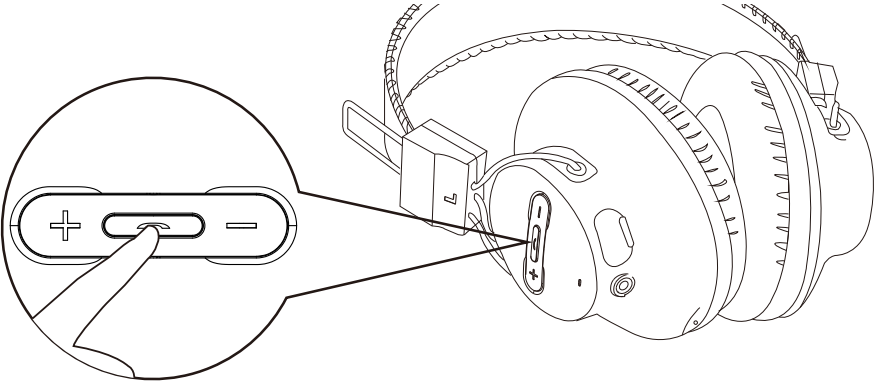

Power switch on newer batches:

Step 3: Turn on Bluetooth on your Mobile Device. Search & Select the headphones to connect.
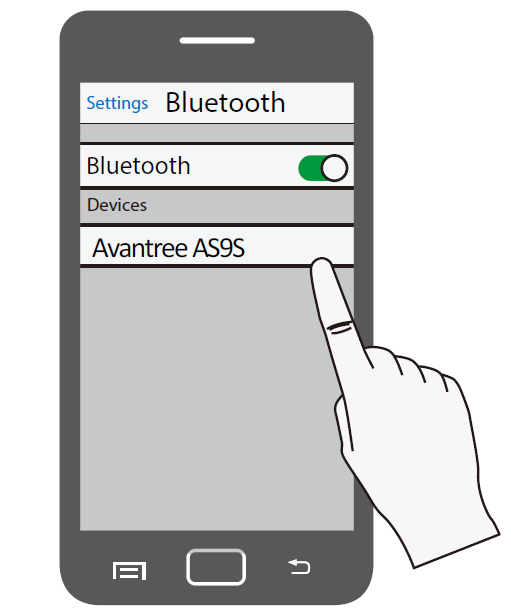
The headphones should show up as "Avantree AS9S".
Once connected, the headphone LED light turns SOLID BLUE. It announce "Connected, Ready for Use."
Reconnecting:
For subsequent uses, simply select "Avantree AS9S" in your mobile device's Bluetooth settings, and the headphones will reconnect. Please ensure that your transmitter dock is turned OFF before doing so.
If you're still encountering trouble doing this, please feel free to email us at support@avantree.com.
Was this article helpfulStill need help? Please email us at support@avantree.com
Back to Top - How to Adjust Volume
There are two ways to adjust volume when using this product.
Adjusting through the headphones: Firmly & gently click the + or the - button on the headphones to adjust volume. You'll hear a "Beep" sound once the volume has reached MAX / MIN.
Adjusting through the source: Adjust the volume on your Nintendo Switch. Or if you use the C519M on your computer, you could adjust the volume on the playback apps.
If you have any other questions, please contact us at support@avantree.com.Was this article helpfulStill need help? Please email us at support@avantree.com
Back to Top - How to Factory Reset the C519M
The C519M set consists of 2 parts: The C51 Dongle, and the AS9S Headphones. Each needs to be reset separately.
Resetting the C51 Dongle
Step 1: Plug the C51 in.
To power on the C51, plug it into the device you would like to stream audio from (eg. Samsung phone, Nintendo Switch, etc.). Upon being plugged in, the LED on the C51 will turn on.
Step 2: Set the C51 into Pairing Mode.
Long-press the black MFB on the C51 until the LED is flashing BLUE & WHITE to set the C51 into pairing mode.
Note: If this is the first time you are using the C51, it will automatically go into pairing mode upon turning on/being plugged in.
Step 3: Reset the C51.
While the C51 is still in pairing mode, double-click the black MFB. The LED will light up BLUE & WHITE simultaneously for a second or two then return to pairing mode. Now the C51 has been reset and you are free to pair it with any of your Bluetooth devices.
Resetting the AS9S Headphones
Step 1: Make sure that the Headphone has been turned ON.

Step 2: Press & Hold the "+" and "-" Buttons Together.
Release your fingers when you see the LED indicator turn PINK. The headphones will then enter pairing mode again, indicating a successful reset.

Once both devices have been reset, keep them close to each other, they should connect with each other. Once connected, both LED indicators will turn SOLID BLUE.
Lock themOnce they've connected, Double click MFB on C51. The LED indicator will turn LIGHT BLUE for a few seconds and switch back to SOLID BLUE. The headphone is now locked to the C51.
Was this article helpfulStill need help? Please email us at support@avantree.com
Back to Top
- How to easily RECONNECT Bluetooth Headphones/Speakers to Avantree Transmitter?
- Troubleshooting
- Microphone Not Working/ Others Can't Hear Me. How to fix?
If you can hear sound through the headset, but can’t use the mic, please check according to the following steps.
Step 1: Please make sure the boom mic hasn’t been mute on and has been plugged tightly into the headset.



Step 2: Please check the sound setting on your audio source (computer/PS4 or Nintendo Switch), make sure that you have set the C519M as both input/output devices.
If the above still doesn't help, please contact us at support@avantree.com.Was this article helpfulStill need help? Please email us at support@avantree.com
Back to Top - The C519M Headphones Can't Connect to the Transmitter, what should I do?
Normally the headphones will auto reconnect with C51 adapter once you turn them on. If not, you may need to reconnect them manually like following:
Step 1: Please make sure that the C51 adapter has been plugged tightly into your audio souce.
Step 2: Get the headphones into pairing mode
Turn the headphones OFF first. From off, press & hold the button until you see the LED indicator on the headphones start flashing RED & BLUE.
Step 3: Get the C51 adapter into pairing mode
Press & hold the black MFB on C51 until the LED starts flashing BLUE & WHITE.
Keep them close to each other. Both LEDs will turn SOLID BLUE once they’ve successfully connected.
Step 4: Lock the headphones with the C51 adapter
Double click MFB on C51. The LED indicator will turn LIGHT BLUE for a few seconds and switch back to SOLID BLUE. The headphone is now locked to the C51.
Was this article helpfulStill need help? Please email us at support@avantree.com
Back to Top - Can't Pick up Skype/Zoom Calls or Can Not Mute on my PC Using the Buttons on the Headphones
Unfortunately, the buttons on the Headphones CANNOT be used to pick up phone calls or mute on your Computer.
However, if your headphone is connected to your phone and you're using Skype or Zoom on your phone, the buttons will work properly.
This is a general issue among Bluetooth headsets; our engineers are working hard to find a solution that can work around this issue.
When you'd like to MUTE the Microphone however, most of our Bluetooth headsets have independent physical Microphone Mute buttons on the Detachable Microphone.
Headsets that have the physical mute button: Aria (AS90), Aria Pro (AS90P), Aria Podio (AS90T), Aria Me (AS90TA), Audition Mic (AS9M), DG59M, C519M.
If you still have questions, please feel free to contact us at support@avantree.com.
Was this article helpfulStill need help? Please email us at support@avantree.com
Back to Top - Not Working / Not Recognized by PC / No Sound on PC
Please follow the steps below to troubleshoot.
Method 1: Does the USB port you're using support AUDIO TRANSMISSION?
Not all USB ports have the ability to transmit audio, but this function is required in order for the Adapter/Headset to function properly.
You may either check your device's user manual, or give the manufacturer's customer service a call.
Method 2: Make sure that the output for sound is set to the Avantree Adapter/Headset.
Follow the instructions in the picture below to check the sound settings.
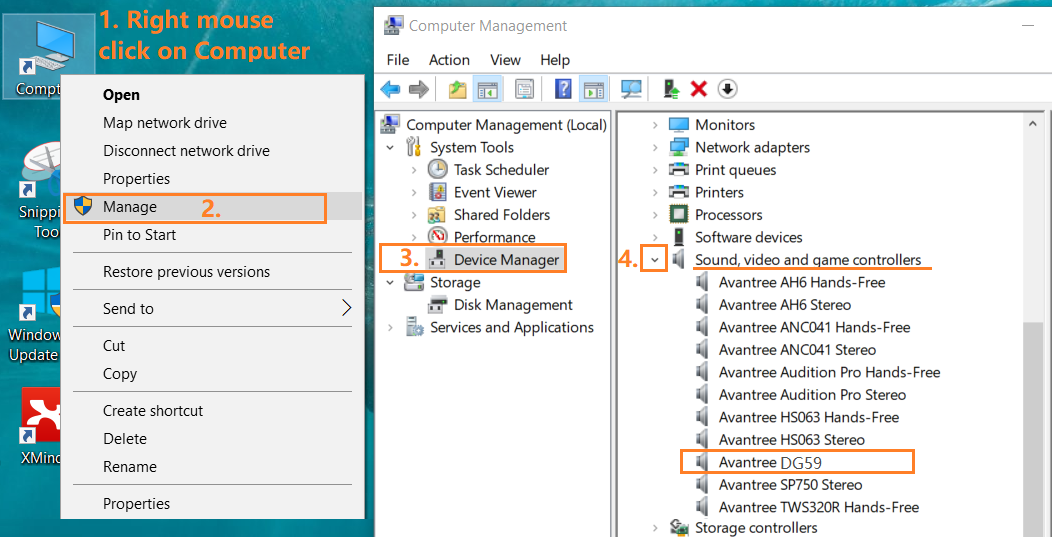
Method 3: Set your default device to the Avantree Adapter/Headset.
Right-click on the speaker icon at the bottom right of your taskbar. Then click on "Playback Devices" and click on "Avantree **Device Name**" to set it as your default device.
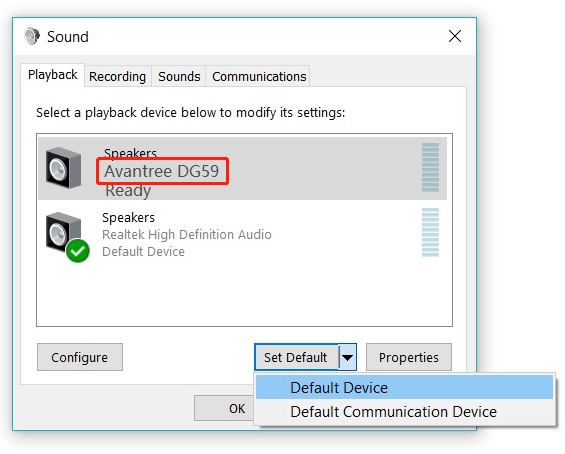
Method 4: Try the Adapter/Headset with another device.If it still does not work with the other device, please contact support@avantree.com for additional assistance or a replacement.
Was this article helpfulStill need help? Please email us at support@avantree.com
Back to Top - I can't adjust the volume on the headphones. How to fix?
If you cannot adjust the volume of the headpones, you can try the following:
1. Firm click the outer side of the (+/-) buttons on the headphone instead of the middle button. Do not long press or do not hold down.

2. It may take multiple quick taps of the (+/-) buttons to hear the volume change.3. (Often!) Due to a one-off Bluetooth connection error. Fix by pairing & connecting the headphone with your cellphone first and then use with the transmitter again
1) Turn off the headphones and the transmitter
2) Pair the headphones with your cellphone and adjust volume -
Please make sure that the headphone has been turned OFF. While it's OFF, Press & Hold the Multi-Function Button (the middle button, between + and -) until the LED flashes RED & BLUE alternately. You should also hear a "Pairing" voice prompt from the headphones. Then turn on Bluetooth on your Mobile Device. Search & Select the headphones to connect.
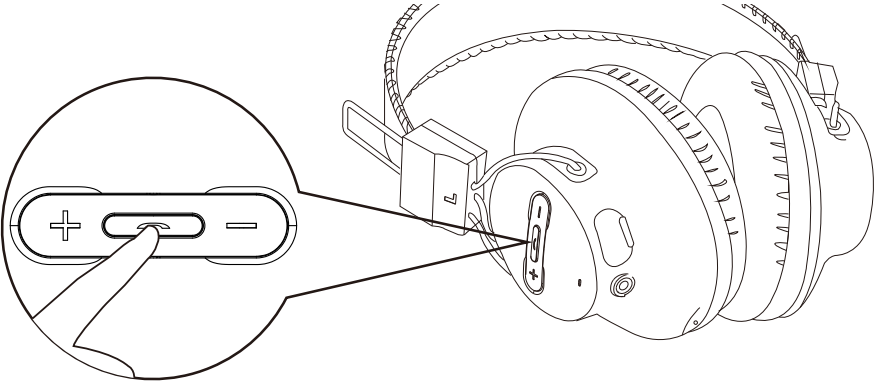

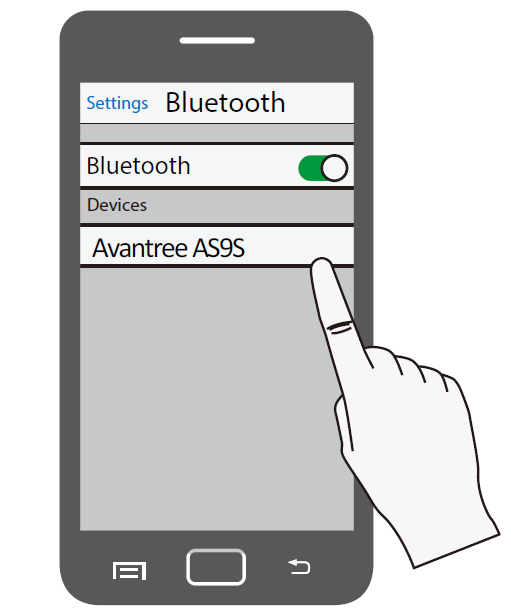
The headphones may show up as HT3189, HT4189, HT5009, DG59, or simply AS9S, depending on the product you have.
3) Turn bluetooth off from cellphone and use it with the transmitter again.Note: Starting from batch T23H2, both clicking or holding the volume button will adjust the volume.
If still no luck, please fill this Verification Form so we can help you further.
Was this article helpfulStill need help? Please email us at support@avantree.com
Back to Top - Issue with Sennheiser aptX Low Latency Headphones
We have found that Sennheiser's HD-350BT, HD450BT, and CX350BT seem to have connectivity issues with our Trasmitter Adapters.
Common complaints include:- Hard to reconnect
- Connects but takes a while for sound to come through
- Transmitter shows it's connected via LL but there's still significant audio lag
- Cracking noise
Our testing results have shown that the connectivity issues and the audio lag issue often disappear after a few reconnections.
Nonetheless, other customers have contacted Sennheiser about this, and Sennheiser have admitted that they have some firmware issues (further confirmed on the three headphones' Amazon reviews).
If you encounter issues mentioned above, please also contact Sennheiser's customer support and let them know.
Sennheiser US Technical Support: 1 (952) 392-2132
Sennheiser Support Center: https://en-us.sennheiser.com/service-supportWas this article helpfulStill need help? Please email us at support@avantree.com
Back to Top - Audio Cuts Out Intermittently, Choppy, Unstable Connections,Short Range , How to fix?
If you're experiencing intermittent Audio Cuts, please try to resolve the issues with the methods below:
Method 1: Made Sure your Bluetooth headphone / speaker is NOT Multi-Linked
Very often, the intermittent audio cuts out issue is due to the Bluetooth headphone / Speakers are also connected with other devices, e.g. your Cellphone, PC. Please make sure you turn the Bluetooth off on those devices.
Method 2: Clear Pairing History of BOTH devices and pair them again.( Clear Pairing History is NOT turn on/off.)
- Clear Pairing History / Factory Reset the Headphones / Speakers. (Find the instruction under 'Basic & Advanced Features' under each Avantree product Guide. For Non-Avantree items, please google "Product brand model Clear Pairing History")
- Clear Pairing History / Factory Reset the Adapter. (same as above)
- Pair them up again.
Method 3: Clear away any potential Wireless Interference Devices.
Other wireless devices in the vicinity of the transmitter may negatively affect the range. This "source of interference" can be a WiFi router, a TV box, or even just another Bluetooth device.
To solve this issue, simply move either the transmitter or the source of interference away; that ought to clear the problem.
Method 4: Check the Operation range of the other Bluetooth device.
Certain Bluetooth devices have much shorter range; this "feature" is especially obvious on smaller Bluetooth devices like True Wireless Earbuds.
If this is the case, the only real solution is to simply go with another Bluetooth device - one that has a better range.
Method 5: Avoid Physical Objects.
Walls, solid materials, or even human bodies can all become "obstacles" that negatively affect the Bluetooth device's range.
Try clearing the space between your Bluetooth devices, and see if that helps.
If the above is not helpful, please fill the form - Disconnects intermittently/Unstable Connections so we can get in touch and help you to solve the problem.
Was this article helpfulStill need help? Please email us at support@avantree.com
Back to Top - Clear Pairing History / Factory Reset the Headphones / Speakers. (Find the instruction under 'Basic & Advanced Features' under each Avantree product Guide. For Non-Avantree items, please google "Product brand model Clear Pairing History")
- Microphone Not Working/ Others Can't Hear Me. How to fix?
- User FAQs
- Can't Pick up Skype/Zoom Calls or Can Not Mute on my PC Using the Buttons on the Headphones
Unfortunately, the buttons on the Headphones CANNOT be used to pick up phone calls or mute on your Computer.
However, if your headphone is connected to your phone and you're using Skype or Zoom on your phone, the buttons will work properly.
This is a general issue among Bluetooth headsets; our engineers are working hard to find a solution that can work around this issue.
When you'd like to MUTE the Microphone however, most of our Bluetooth headsets have independent physical Microphone Mute buttons on the Detachable Microphone.
Headsets that have the physical mute button: Aria (AS90), Aria Pro (AS90P), Aria Podio (AS90T), Aria Me (AS90TA), Audition Mic (AS9M), DG59M, C519M.
If you still have questions, please feel free to contact us at support@avantree.com.
Was this article helpfulStill need help? Please email us at support@avantree.com
Back to Top - Is Avantree Device suppose to come with AC Adapter?
No, there is no AC adapter in the box. The reasons are:
1. It is recommended to power the Avantree TV Transmitter from your TV USB, so it will be on / off with TV easily;
2. Most people have many AC adapters from cellphone and others. For environmentally friendly consideration, we will not include an un-necessary accessory.
3. FREE AC adapters can be provided upon request within first 30 days of purchase for product over 50 dollars.
The compatible power adapter needs to be with output of 5V 500mA - 2A.
Extra AC adapter can also be purchased here - https://avantree.com/usb-charger
Was this article helpfulStill need help? Please email us at support@avantree.com
Back to Top
- Can't Pick up Skype/Zoom Calls or Can Not Mute on my PC Using the Buttons on the Headphones
- Technical Knowledge
- General Bluetooth Information
Here are a few things you'd want to know about Bluetooth...
1. Bluetooth by nature is a short-range wireless technology.
Bluetooth was initially made specifically for wireless headsets hence its “range” was never meant to be anything more than the length of a typical backyard.
2. Bluetooth Signals are easily interfered with.
Much like almost any other modern wireless technology, Bluetooth signals can be negatively affected by things like walls, floors, other wireless devices, or even a human body.
If you want a better range & less interference, try to stay clear of the things mentioned above.
3. There are two types of Bluetooth.
In short, they are “Class 1” and “Class 2.” Class 1 has better range (100m/300ft) but drains your battery faster, whereas Class 2 has a shorter range (10m/30ft) but is more efficient when it comes to battery usage.
4. The “Actual Range” depends on a lot of things.
Things that can affect the range: Bluetooth version, Bluetooth type, Bluetooth profile, Brand & make, where you’re using it, what’s around you… etc and many more. Getting a bad range doesn’t necessarily mean your device is bad; try it elsewhere before you give it a conclusion.
5. The “Transmitter” and the “Receiver.”
Every Bluetooth connection consists of a “transmitter” and a “receiver.” The “transmitter” sends the signals to the “receiver.” In a typical Bluetooth headphone connection, your phone is the transmitter and the headphone is the receiver.
There are cases where one device can do both, but it is unlikely that they’ll be able to do both at the same time.
Here are some examples:
- Transmitters: Phone, Computer (can sometimes use as receiver), TV.
- Receiver: Headphones, Speaker
Was this article helpfulStill need help? Please email us at support@avantree.com
Back to Top - Comparison - Avantree Wireless Headphone and Transmitter Set
Big headphone set
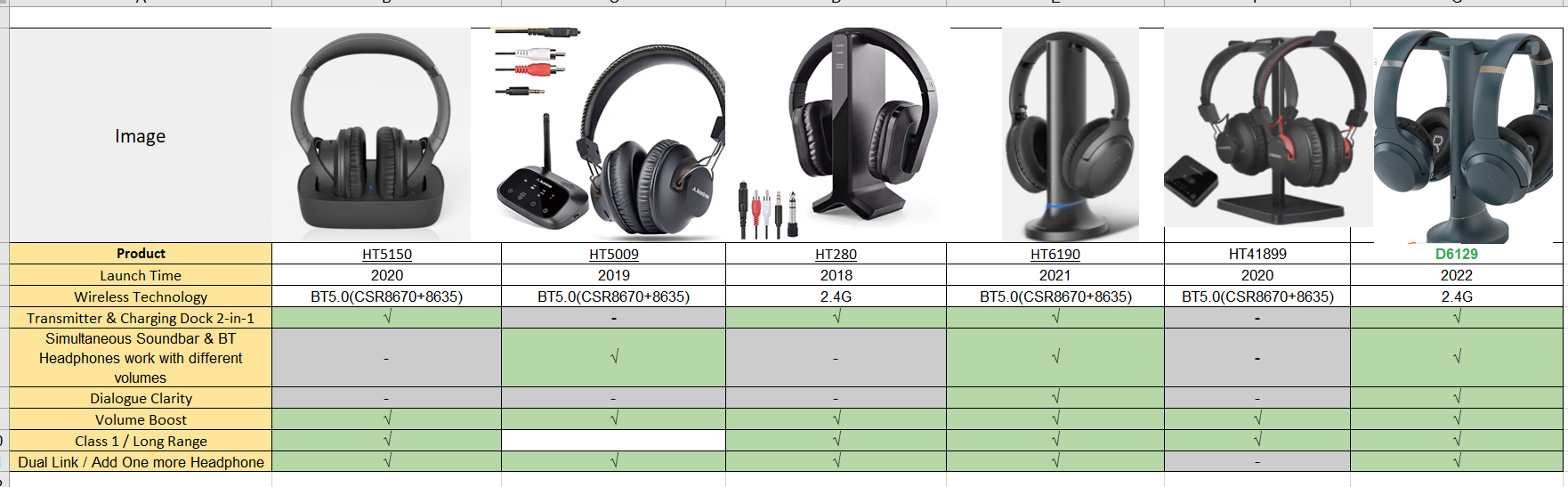
Small headphone set
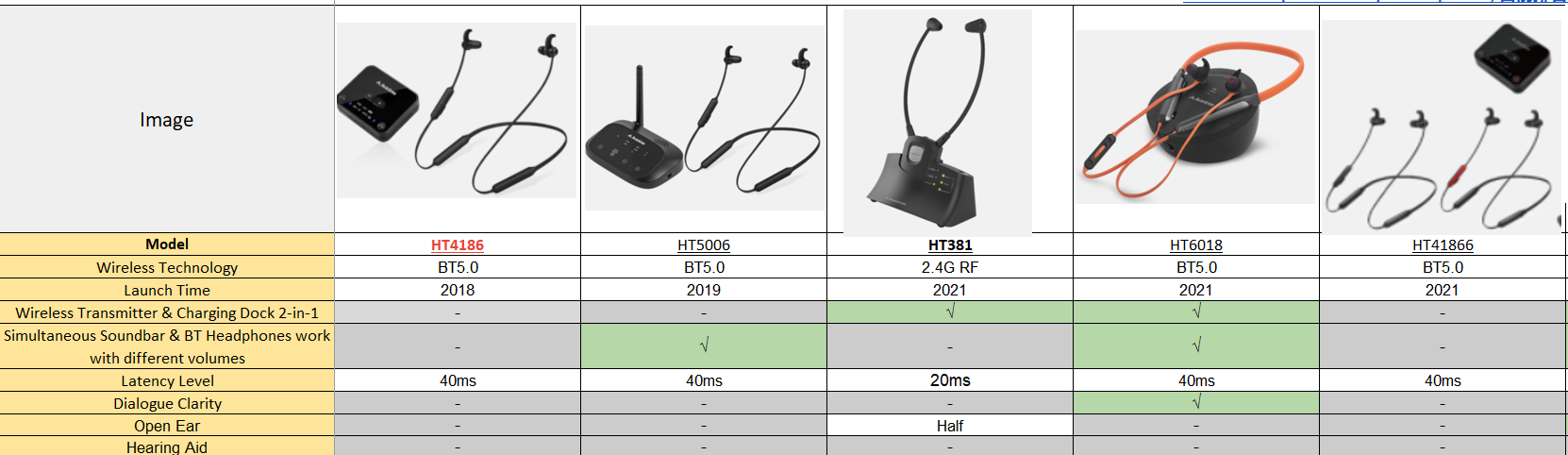 Was this article helpful
Was this article helpfulStill need help? Please email us at support@avantree.com
Back to Top - Different Bluetooth Codecs (Latency.)
Many Avantree products have incorporated the latest "aptx low latency" codec technology, for superior stereo quality sound without any noticeable delay (known as latency).
- What is aptX Low Latency - https://www.aptx.com/aptx-low-latency
- Certified aptX Low Latency device list - https://www.aptx.com/products?field_aptx_type_tid=484
* Important note*
To take advantage of the better performance of aptX Low Latency codec, the other side Bluetooth device must support the same codec. If the other side device only supports the normal aptX codec, or the SBC one, these codecs will be used instead.
How about the audio delay when use different wireless audio codec?
Wireless audio codec Audio delay aptX™ HD ≥ 250ms aptX™ Low Latency ~ 40ms aptX™ ~ 70ms FastStream ~ 40ms SBC (most standard Bluetooth audio codec) ~ 220ms
Note: The latency for FastStream is almost the same as aptX Low Latency, but the audio quality of aptX Low Latency is better.Related FAQ >
Was this article helpfulStill need help? Please email us at support@avantree.com
Back to Top
- General Bluetooth Information
- General Information
- What Kind of Customer Support does Avantree Offer?
Avantree offers the following customer support to help you make the best of our products?
Online DIY Support
1. Visit Product Page - you can find product comparison info, accessories link, Support page link.
2. Product Support page - Guide, Troubleshooting, Q&A Session for each product. (FromAvantree.com > Use Top Right Magnify Class to Search your Product Name > Click Product > Click Support button on the right product > check relevant info on page)
3. Product Video Guide - Step by step (from youtube.com > search product nameAgent Support
1. Submit a Ticket OR File a Claim (1 working day reply)
2. Send an email to support@avantree.com (1 working day reply)
3. Book a call or Screensharing Online Clinic with us and let an agent help you in real-time.
4. Live Chat with Agent (Pacific Standard Time, Mon-Thur 9 am-11 pm, Fri, 9 am-5 pm)
5. Telephone Support (Local Number here)
6. Join our Daily Live Online Zoom Clinic to speed up the troubleshooting process (Time: 11 am - 12 pm PST/ 2-3 pm EST /7-8 pm GMT; 10-15 min for each clinic)Avantree offers the following native language support?
English
Spanish
Italian
German
French
ChineseSee more details in Warranty Policy and RMA Policy
Was this article helpfulStill need help? Please email us at support@avantree.com
Back to Top - What's Avantree RMA Procedure / Policy?
Avantree Products RMA (Return Merchandise Authorization) Procedure
1. 60-Days-Return-Refund
Item purchased from Avantree.com can be returned to the closest Avantree RMA center for full refund within 30 days of purchase with no question asked.
Customer will be responsible for return shipment cost unless item is returned due to defective issues.
Avantree RMA centers are located at:
- USA - San Jose & Los Angeles
- Canada – Vancouver
- EU - London, UK
- Australia – Roxburgh Park
- Asia – Cebu, Philippines
- Asia – Hong Kong, China
- Asia – Shenzhen, China
2. Defective RMA
Within the Warranty Period (24 Months), if the customer encounters any issue, we recommend following the steps below:
Step 1: DIY Support – Visit support.avantree.com, we have a complete troubleshooting guide that should solve at least 90% of the issues.
Step 2: Agent Support – Contact Avantree Customer Service Agents by email (support@avantree.com), phone, or chat for troubleshooting & issue diagnosis.
Step 3: Replacement
3.1. Confirmed Defective Unit
- Avantree provides RMA (CD) number to customer
- Customer returns the product to Avantree
o Purchased within 6 months – Avantree will cover the return label cost.
o Purchased over 6 months ago – Customer will cover the return label cost.
- Avantree arranges the Replacement
o Will be arranged as soon as the return shipment has been shipped.
o Customer can expect to receive the replacement unit within 5-7 working days.
3.2. Back-for-Investigation Unit
- Avantree provides RMA (BI) number to customer
- Customer returns the product to Avantree. Customer will cover the return label cost.
- Avantree arranges the follow up
o Confirmed Defective Units – Please Refer to Section 3.1.
o No claimed issue found – Avantree will arrange the Original Unit or the Replacement Unit to be shipped back to the customer. Avantree will cover the cost of shipping if the shipment is domestic.
Note:
- The RMA return unit will be equivalent to or better than the condition of the defective unit
- The RMA return unit's warranty terms will only be activated once the defective unit is received. For those who do not return their defective items within 30 days, their product warranty will be terminated.
- Replacement Unit Warranty Terms:
- If the remaining Warranty of the Defective Unit is less than 3 months – The Replacement Unit will receive 3 months warranty beginning on the date of reception.
- If the remaining Warranty of the Defective Unit is more than 3 months – The remaining Warranty Period will be automatically transferred onto the Replacement Unit.
Was this article helpfulStill need help? Please email us at support@avantree.com
Back to Top - What's Avantree's General Return & Warranty Policy?
Return Policy:
Every Avantree product purchased from our website comes with an up to 60 days free trial.
Within 60 days of buying, if you have an issue with or simply don't like the product, you can ship it back to us and we'll fully refund you for the price that you bought it. If you have a product malfunction, we can replace the product for you if that's preferable, and we'll cover the return shipping costs.
Warranty Policy:
Avantree warrants its products for a period of 24 months from any defects in manufacturing, materials, or workmanship from the date of purchase from either an Avantree Direct store or an Avantree authorized reseller and used in normal conditions.
However, this warranty does NOT cover:
· Damage from misuse or abuse,
· Damage from lack of reasonable care,
· Damage from force majeure,
· Damage from natural forces/disasters,
· Damage from inadequate repairs performed by unauthorized service centers,
· Water damage on non-water-resistant products,
· Theft or losing the item.
If you encounter issues during the warranty time, pls follow Avantree RMA Procedure.
To make sure our customers have the best user experience, we choose to send the replacment first before you send back the faulty unit. Once the replacement is received and confirmed to be working, we will then send you the return label for the faulty unit for our quality control purposes. We expect you to cooperate and send the faulty unit back within 30 days. If not, then the warranty of your replacement unit will be voided.
Was this article helpfulStill need help? Please email us at support@avantree.com
Back to Top - Where to find Batch Number/LOT Number?
Batch No. or Lot No. is a 4-5 Digit/Alphabet combination (e.g. T22F1, 22B1, or T22J1) printed somewhere on the product. The "somewhere" is usually as follows:
1. on the bottom of the product;
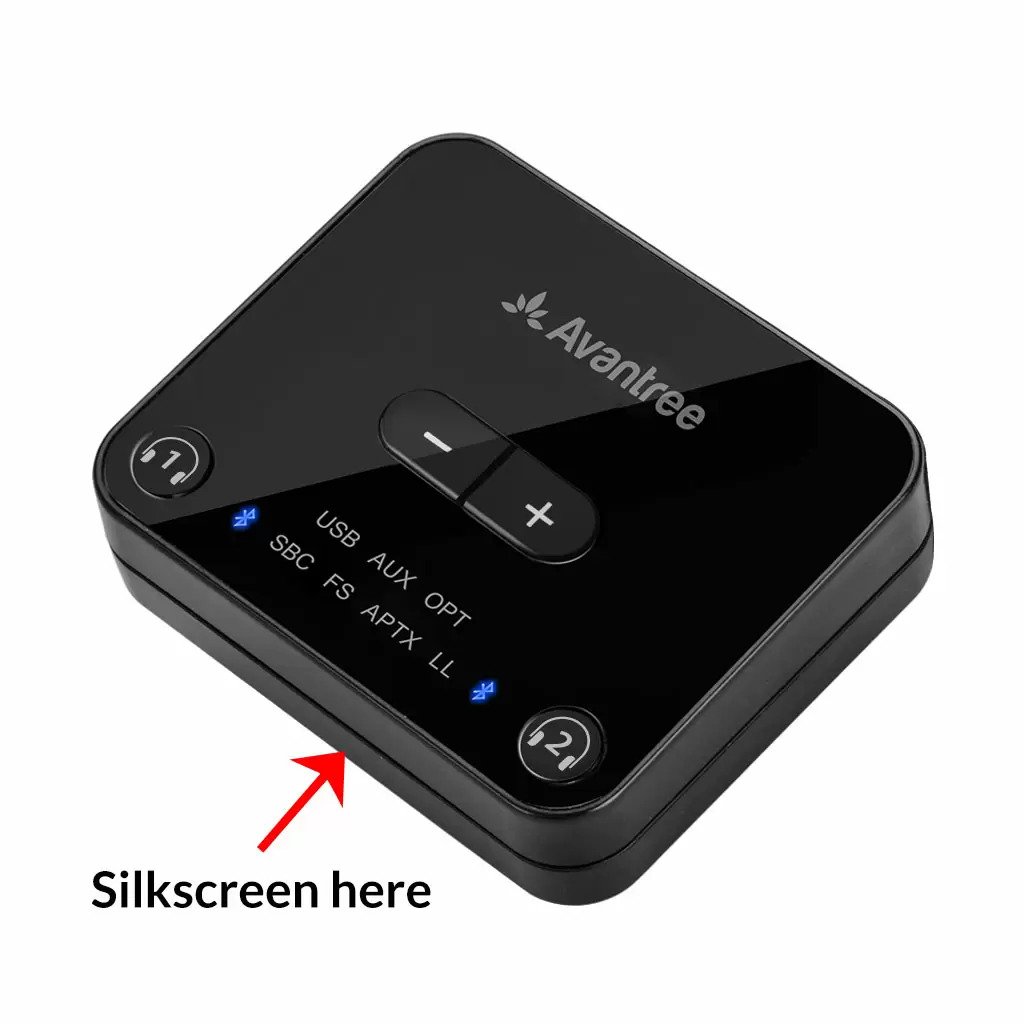

2. on the inside of the Headband, just above the Earcups;

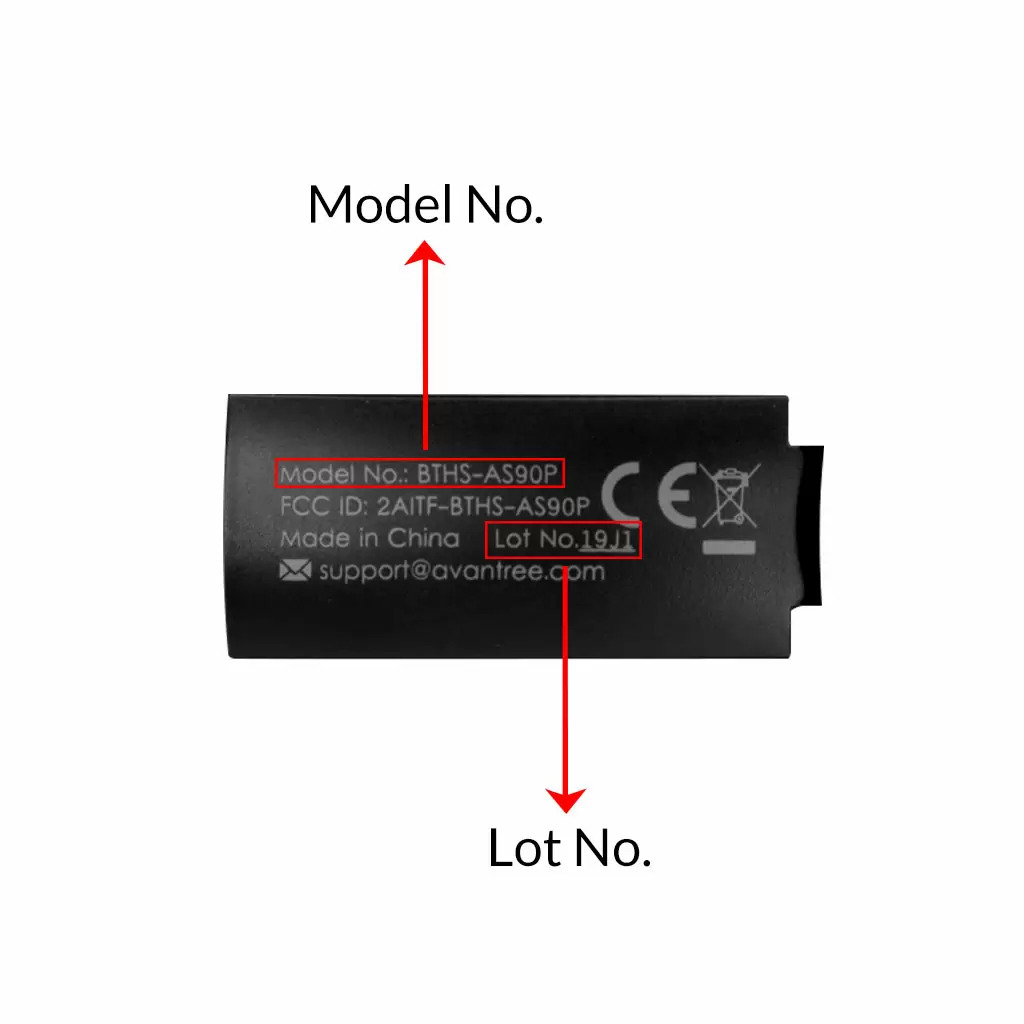
3. on the in-line controls or on a Tag near the 3.5mm AUX Plug;




4. on metal head of the adapter;

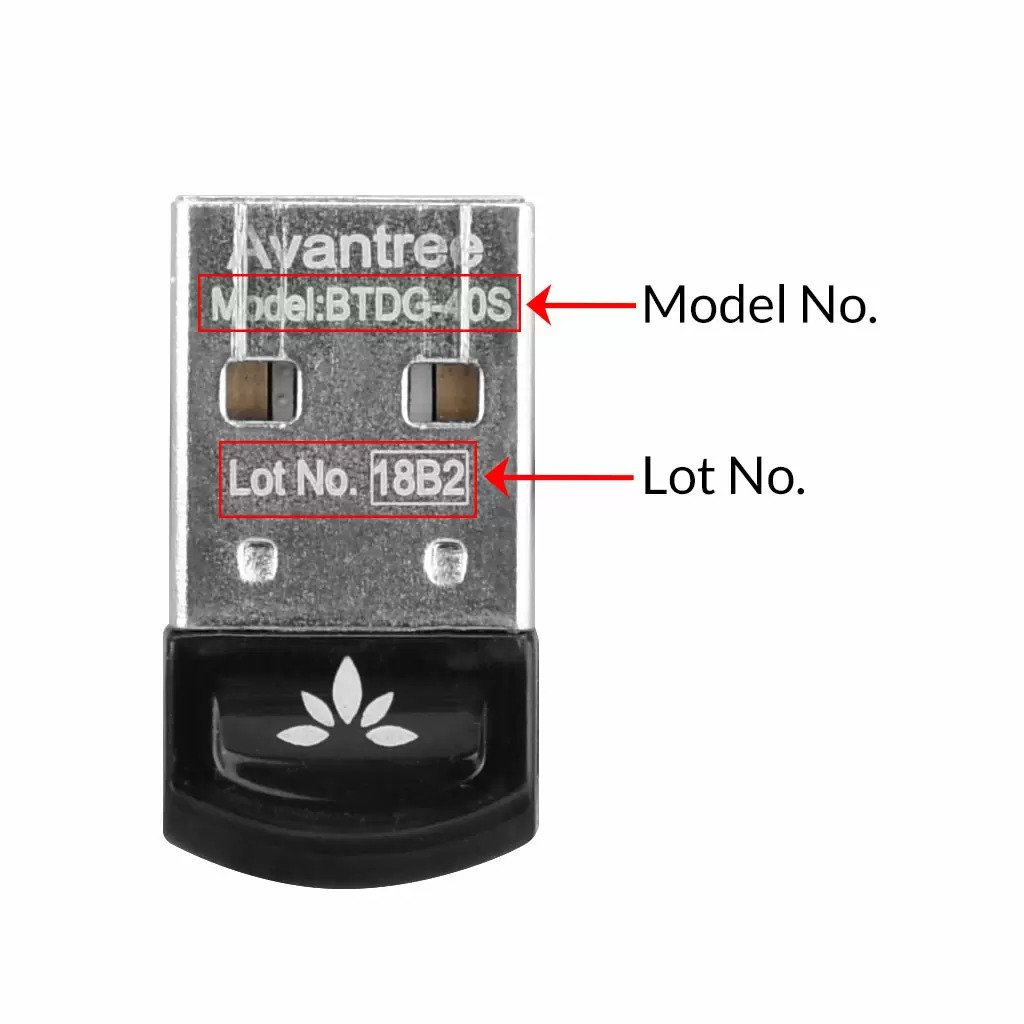
Above are some examples that'll give you an idea of what the Batch/Lot Number looks like and where to find them. The print for Batch No. or Lot No. is usually quite small; please consider using a magnifying glass if it's hard to read.
Was this article helpfulStill need help? Please email us at support@avantree.com
Back to Top - Where to buy and where will you ship it from?
Items with the "ADD TO CART" button are for purchase in your area. Those without the Add to Cart button means not available in your area, normally because it is out of stock. Besides, the estimated delivery time is not applied for pre-order and backorder items.
Here is a table of the recommended store info for customers from each country. We also include information about - where the goods will be shipped from as well as the estimated delivery time.
USA
Online Store: avantree.com; amazon.com;walmart.com;www.newegg.com
Warehouse: USA Avantree Warehouse OR Amazon Warehouse
Estimate Delivery Time: 2-5 Business Days
Free Shipping Rule: free shipping ≥ $14.99
Shipping Fees: $5 for order <$14.99
Canada
Online Store:avantree.com/ca; amazon.ca; www.walmart.ca
Warehouse: Amazon CA Warehouse
Estimate Delivery Time: 3-7 Business Days
Offline Stores:Canada Computers
Free Shipping Rule: free shipping ≥ CA$29.99
Shipping Fees: CA$5 for order < CA$29.99
UK
Online Store:avantree.com/uk;www.amazon.co.uk
Warehouse: Amazon UK warehouse
Estimate Delivery Time: 3-7 Business Days
Free Shipping Rule: free shipping ≥ £29.99
Shipping Fees: £5 for order < £29.99
Germany
Online Store:avantree.com/eu;amazon.de
Warehouse: Amazon EU warehouse
Estimate Delivery Time: 3-7 Business Days
Free Shipping Rule: free shipping ≥ €29.99
Shipping Fees: €5 for order <€29.99
France
Online Store:avantree.com/eu; www.amazon.fr
Warehouse: Amazon EU warehouse
Estimate Delivery Time: 3-10 Business Days
Free Shipping Rule: free shipping ≥ €29.99
Shipping Fees: €5 for order <€29.99
Italy
Online Store:avantree.com/eu;www.amazon.it
Warehouse: Amazon EU warehouse
Estimate Delivery Time: 3-10 Business Days
Free Shipping Rule: free shipping ≥ €29.99
Shipping Fees: €5 for order <€29.99
Spain
Online Store:avantree.com/eu; www.amazon.es
Warehouse: Amazon EU warehouse
Estimate Delivery Time: :3-10 Business Days
Free Shipping Rule: free shipping ≥ €29.99
Shipping Fees: €5 for order <€29.99
Bulgaria
Online Store: avantree.com/eu; amazon.de; www.amazon.es; www.amazon.fr; www.amazon.it;
Warehouse: Amazon EU warehouse
Estimate Delivery Time: 3-10 Business Days
Free Shipping Rule: free shipping ≥ €29.99
Shipping Fees: €5 for order <€29.99
Cyprus
Online Store:avantree.com/eu; amazon.de;
www.amazon.es; www.amazon.fr; www.amazon.it;
Warehouse: Amazon EU warehouse
Estimate Delivery Time: 3-10 Business Days
Free Shipping Rule: free shipping ≥ €29.99
Shipping Fees: €5 for order <€29.99
Poland
Online Store:avantree.com/eu; amazon.de; www.amazon.es; www.amazon.fr; www.amazon.it
Warehouse: Amazon EU warehouse
Estimate Delivery Time: 3-10 Business Days
Free Shipping Rule: free shipping ≥ €29.99
Shipping Fees: €5 for order <€29.99
Some Countries of Europe (including Austria, Belgium, Czech Republic, Denmark, Estonia, Greece, Hungary, Ireland, Latvia, Lithuania, Luxembourg, Malta, Portugal, Slovakia, Slovenia)
Online Store:avantree.com/eu; amazon.de; www.amazon.es; www.amazon.fr; www.amazon.it
Warehouse: Amazon EU warehouse
Estimate Delivery Time: 3-10 Business Days
Free Shipping Rule: free shipping ≥ €29.99
Shipping Fees: €5 for order <€29.99
Romania
Online Store:avantree.com/eu;amazon.de;www.amazon.es;
www.amazon.fr;www.amazon.it;www.emag.ro
Warehouse: Amazon EU warehouse
Estimate Delivery Time: 3-10 Business Days
Free Shipping Rule: free shipping ≥ €29.99
Shipping Fees: €5 for order <€29.99
Finland
Online Store:avantree.com/eu; amazon.de; www.amazon.es; www.amazon.fr; www.amazon.it; www.emag.ro
Warehouse: Amazon EU warehouse
Estimate Delivery Time: 3-10 Business Days
Free Shipping Rule: free shipping ≥ €29.99
Shipping Fees: €5 for order <€29.99
Sweden
Online Store:avantree.com/eu; amazon.de; www.amazon.es; www.amazon.fr; www.amazon.it
Warehouse: Amazon EU warehouse
Estimate Delivery Time: 3-10 Business Days
Free Shipping Rule: free shipping ≥ €29.99
Shipping Fees: €5 for order <€29.99
Norway
Online Store: avantree.com/me
Warehouse: China warehouse
Estimate Delivery Time: 10-30 Business Day
Free Shipping Rule: free shipping ≥ $29.99
Shipping Fees: €5 for order <$29.99
Netherlands
Online Store:avantree.com/eu; amazon.nl; www.bol.com; www.prifri.be;
Warehouse: Amazon EU warehouse
Estimate Delivery Time: 3-10 Business Days
Free Shipping Rule: free shipping ≥ €29.99
Shipping Fees: €5 for order <€29.99
Australia
Online Store:avantree.com/au; www.amazon.com.au;www.ebay.com.au;
www.radioparts.com.au;Gadgets4Geeks.com.au
Warehouse: Amazon AU warehouse
Estimate Delivery Time: 3-7 Business Days
Free Shipping Rule: free shipping ≥ A$29.99
Shipping Fees: A$5 for order < A$29.99
New Zealand
Online Store:avantree.com/me
Warehouse: China warehouse
Estimate Delivery Time: 10-30 Business Days
Free Shipping Rule: free shipping ≥ $29.99
Shipping Fees: $5 for order <$29.99
Singapore
Online Store: avantree.com/me; www.lazada.com.sg; amazon.sg
Warehouse: China warehouse
Estimate Delivery Time: 10-30 Business Days
Free Shipping Rule: free shipping ≥ $29.99
Shipping Fees: $5 for order <$29.99
UAE
Online Store:avantree.com/me
Warehouse: China warehouse
Estimate Delivery Time: 10-30 Business Days
Free Shipping Rule: free shipping ≥ $29.99
Shipping Fees: $5 for order <$29.99
Israel
Online Store:avantree.com/me;www.netbitct.co.il;
Warehouse: China warehouse
Estimate Delivery Time: 10-30 Business Days
Free Shipping Rule: free shipping ≥ $29.99
Shipping Fees: $5 for order <$29.99
Japan
Online Store:avantree.com/me; www.amazon.co.jp; shopping.yahoo.co.jp
Warehouse: China warehouse
Estimate Delivery Time: :10-30 Business Days
Free Shipping Rule: free shipping ≥ $29.9
Shipping Fees: $5 for order < $29.9
South Korea
Online Store:avantree.com/me;www.gmarket.co.kr
Warehouse: China warehouse
Estimate Delivery Time:10-30 Business Days
Free Shipping Rule: free shipping ≥ $29.9
Shipping Fees: $5 for order < $29.9
Thailand
Online Store:avantree.com/me;
Warehouse: China warehouse
Estimate Delivery Time: 10-30 Business Days
Free Shipping Rule: free shipping ≥ $29.9
Shipping Fees: $5 for order < $29.9
Malaysia
Online Store:avantree.com/me; www.shopee.com.my
Warehouse: China warehouse
Estimate Delivery Time: 10-30 Business Days
Offline Stores: POWER CELLULAR ACC. SUPPLY Malaysia
Free Shipping Rule: free shipping ≥ $29.99
Shipping Fees: $5 for order <$29.99
Russia
Online Store:avantree.com/me; www.avantronics.ru ; https://smartiq.ru
Warehouse: China warehouse
Estimate Delivery Time:10-30 Business Days
Free Shipping Rule: free shipping ≥ $29.9
Shipping Fees: $5 for order < $29.9
Switzerland
Online Store:avantree.com/me; www.matsmobile.ch; www.aliexpress.com
Warehouse: China warehouse
Estimate Delivery Time: 10-30 Business Days
Offline Stores: CarCom www.carcom.ch
Free Shipping Rule: free shipping ≥ $29.99
Shipping Fees: $5 for order <$29.99
Hong Kong SAR China
Online Store:avantree.com/hk;
Warehouse: China warehouse
Estimate Delivery Time: 3-7 Business Days
Free Shipping Rule: free shipping ≥ HKD$99
Shipping Fees: HKD$20 for order < HKD$99
South Africa
Online Store:avantree.com/za;
Warehouse: South Africa warehouse
Estimate Delivery Time: 3-7 Business Days
Free Shipping Rule: free shipping ≥ R$499
Shipping Fees: R$90 for order <R$499
Mexico
Online Store:amazon.com.mx; www.mercadolibre.com.mx
Warehouse: US Amazon warehouse
Estimate Delivery Time: 3-10 Business Days
Taiwan
Online Store:avantree.com.tw; tw.buy.yahoo.com; www.eclife.com.tw;
Warehouse: Taiwan warehouse
Estimate Delivery Time:3-7 Business Days
Offline Stores:
1. yardiX shuwei shangpinguan No.400 Huanbei Road, Zhongli, Taoyuan, Taipei;
2. Fayake Taipei Nanxi Store The 9th Floor, No 12 Nanjing west road, Taipei;
3. Avantree QIqu guan (Chuqu guan) No 400 Huanbei Road,Zhongli, Taoyuan Taipei
Free Shipping Rule: free shipping ≥ NT$149
Shipping Fees: NT$80 for order <NT$149
Others (Not Listed)
Online Store:www.aliexpress.com;
Warehouse: China warehouse
Estimate Delivery Time: 15-25 Business Days
Remarks:
1. Warranty is 24M for orders from avantree.com
2. Items purchased from other authorized distributor channels will be entitled to 12m warranty, and extendable to 24m upon warranty registration within 30 days from date of purchase
3. Not all stores/sellers from the links above are authorized resellers.Was this article helpfulStill need help? Please email us at support@avantree.com
Back to Top - Other Order Related Questions
If you have any questions about placing orders, shipping countries, tracking information, or others. Please check here for more information.
- Are there any promotions or discounts?
Generally, a new user can enjoy the 5% discount after registration.
If we have any promotion campaigns, you could find it easily on our home page.
Or you can contact our support team support@avantree.com for more information.
Was this article helpful?> - Can I change the delivery address?
Sorry, you can not change the delivery address once you place the order. If you would like to ship to another address, you could choose to cancel the current order and place a new order instead.
Was this article helpful?> - Can not place an order with a credit card?
The billing address you filled in might not match the actual credit card billing address, please check if you fill in the correct address.
If it shows “Error Code: 2046 declined”, which means the bank does not support debiting, and you need to contact the bank. You could try with another card or pay by PayPal.
Credit card payment does not support AMEX. Maybe you can change another credit card (Visa or Master)or pay with Paypal.
Was this article helpful?> - How long will the tracking number be available after shipping?
The tracking number for the orders will be notified by email within 1-3 working days after delivery. (Note: For some orders from the US, EU, UK, CA, AU, we are not able to provide a tracking number due to FBA shipment. It usually will take 3-5 business days to deliver to you after you receive the shipment notification.)
Was this article helpful?> - How to buy the accessory?
Method 1
You can search the accessory name in the search box and try to find what you want to buy. For example, you can type “AS9P earpads” in the search box, and click the “products” button on the search result page. Then it will display all the related products for your option.
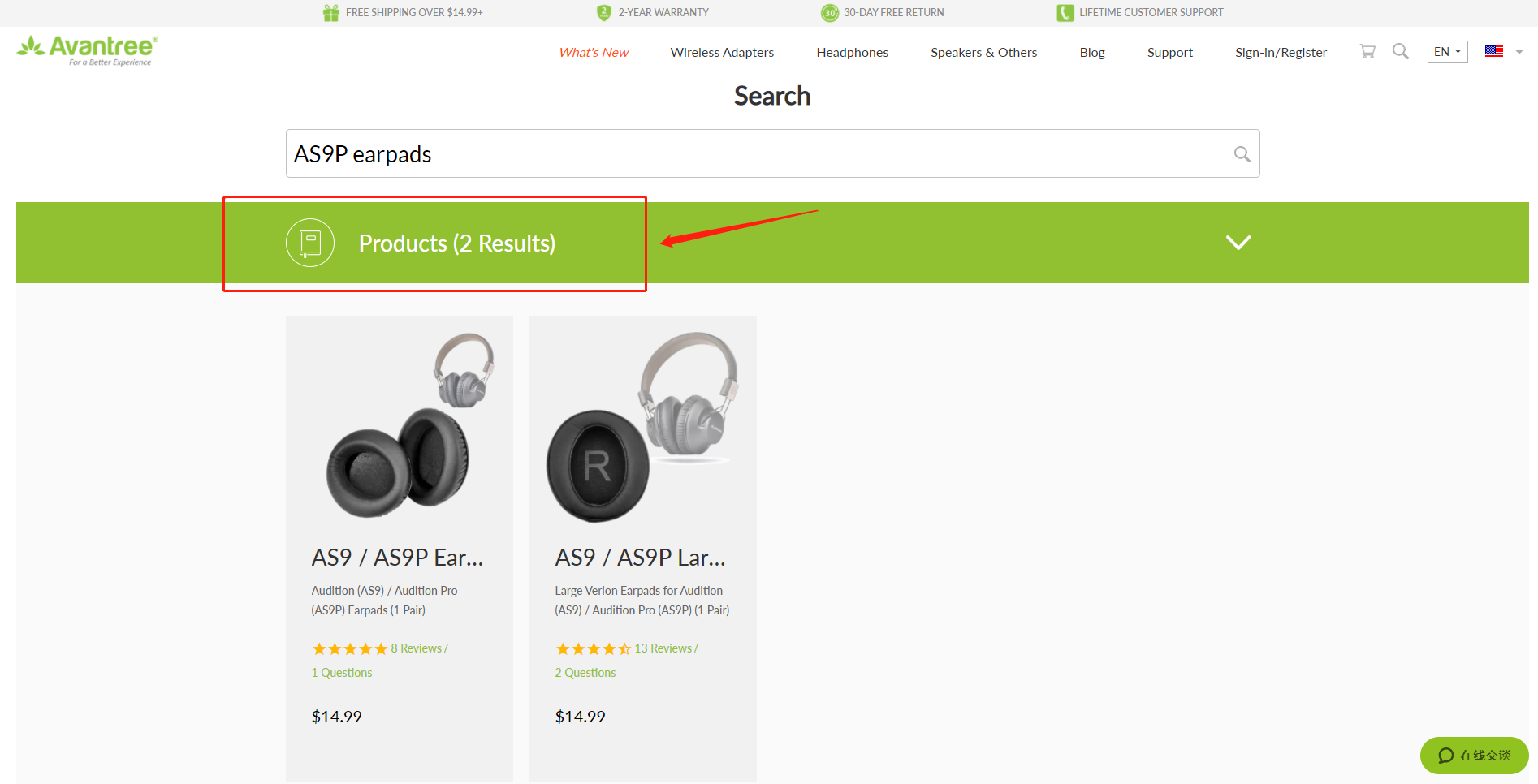
Method 2
Find related accessories on the product page.
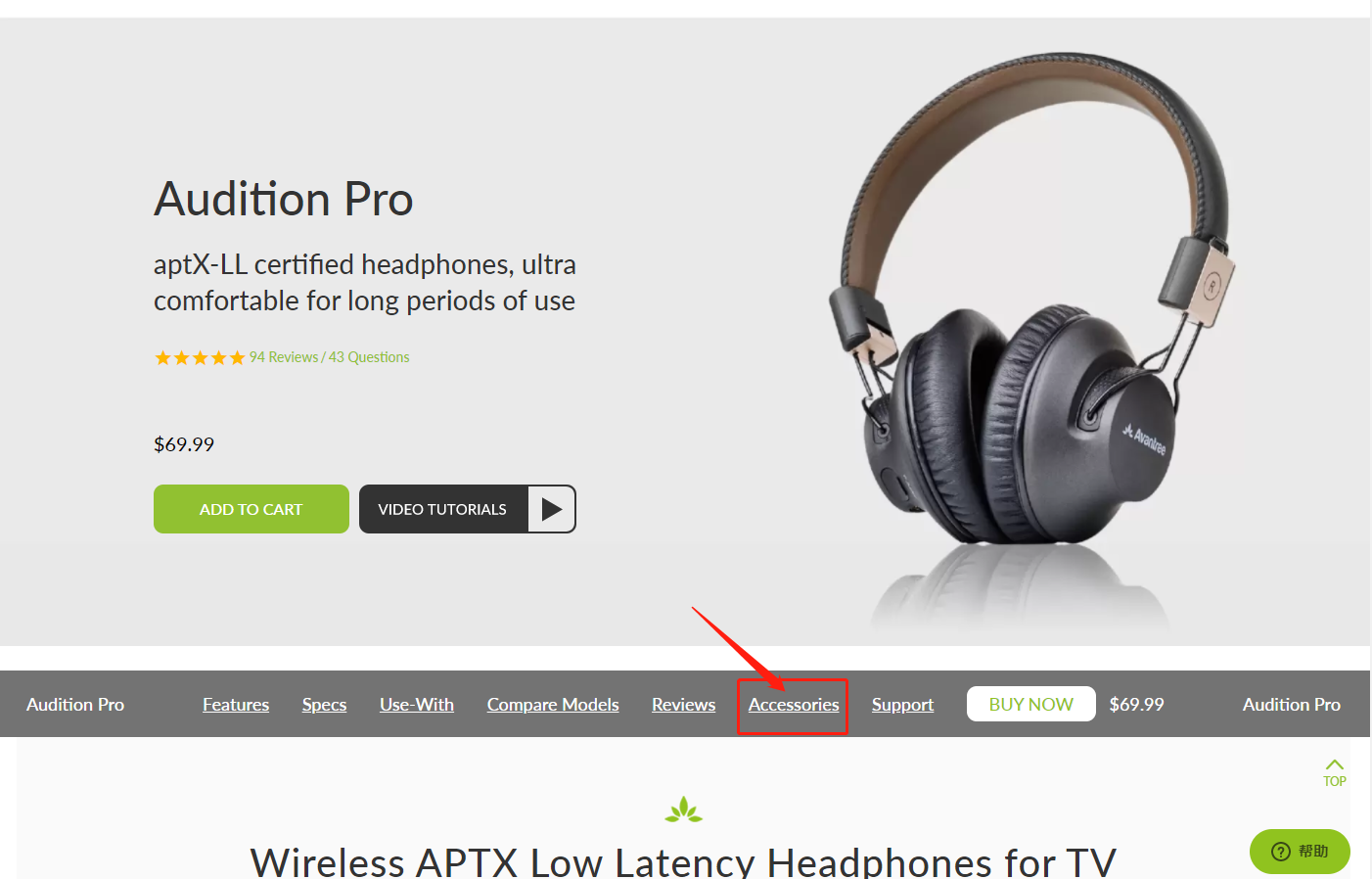
Method 3
Go to the product support page, finding the "accessories bar" and click it.
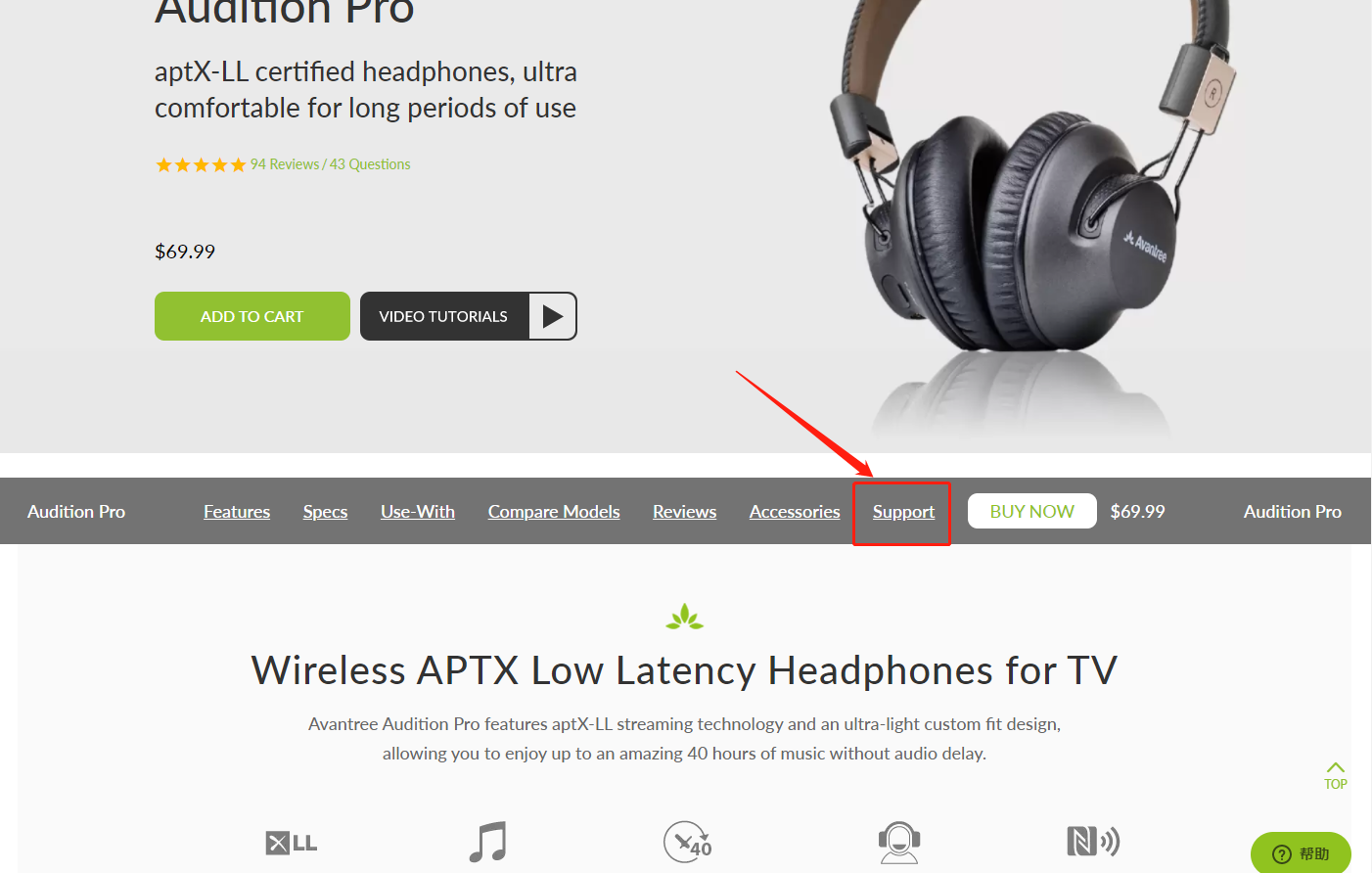

Contact support@avantree.com for more information.
Was this article helpful?> - How to get invoice?
1, If you purchase the Avantree product on Amazon (Except for Australia www.amazon.com.au):
Step 1: Log in to your Amazon account and click the “Return & Orders” button (see below).
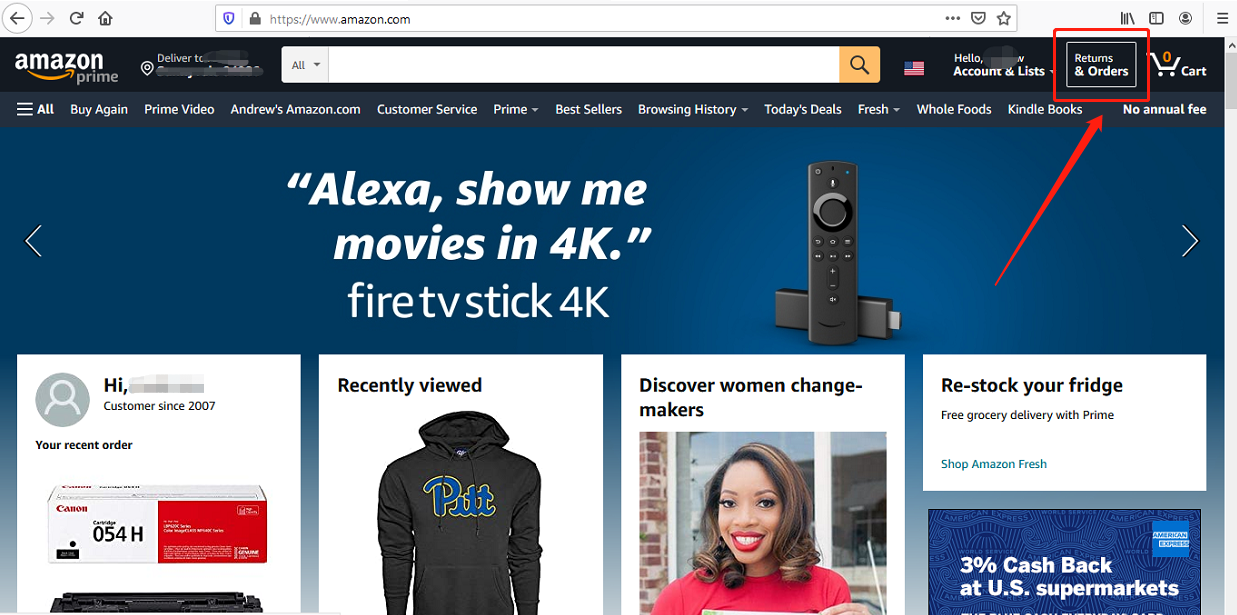

Step 2: Find the “Invoice” button next to the “view order detail” to download the invoice.
Note: If you purchased through Amazon AU on www.amazon.com.au, please contact support@avantree.com for the invoice.
2, If you purchased Avantree product from Avantree.com:
Please check the email “Invoice for your Avantree.com order” from Avantree; Avantree sends the invoice automatically when a customer places the order.
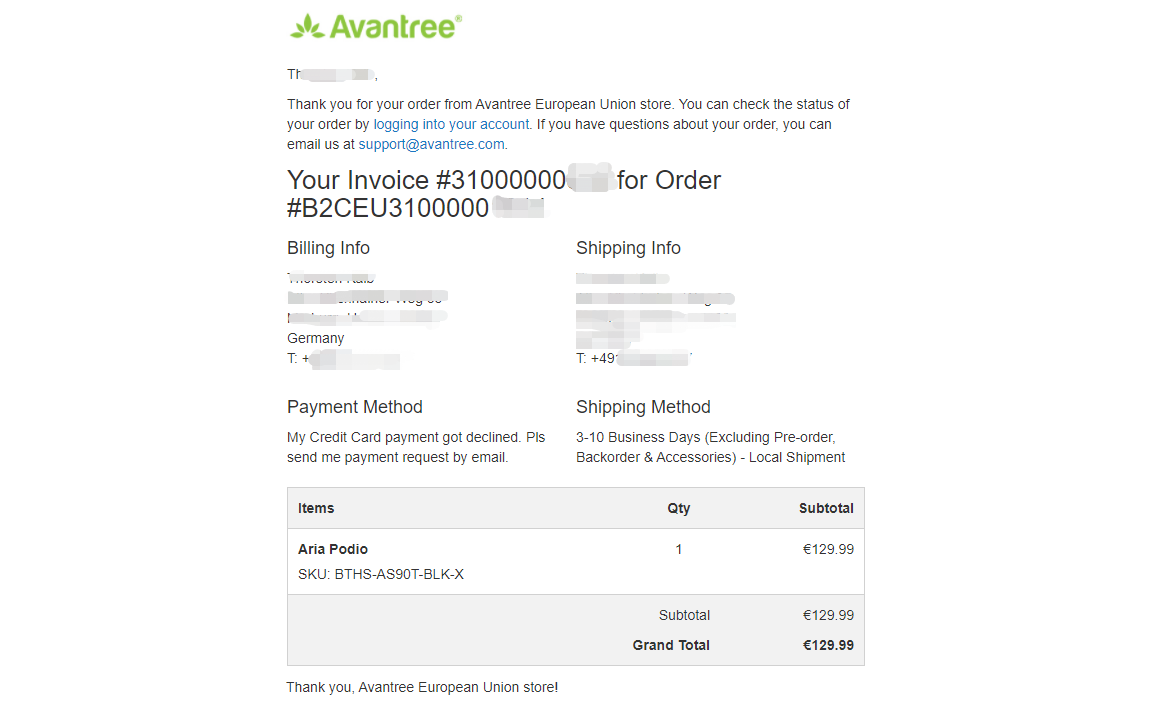 Was this article helpful?>
Was this article helpful?> - Unable to submit Product/Warranty registration or unsuccessful registration?
All products bought from avantree.com are automatically registered and covered by our full 24-month warranty. No registration needed. For orders purchasing from other marketplaces, our support team will contact you and confirm your registration manually by email when you can’t register successfully. If not, please contact our support team support@avantree.com directly.
Was this article helpful?> - When will the out-of-stock products be available?
You can contact our support team support@avantree.com for the specific delivery time redirectly.
Was this article helpful?> - Why is there not “Add To Cart” Button?
There won’t be an “Add To Cart” or “Buy Now” button on the page when the product is out of stock, and you can not place an order.
Was this article helpful?>
Was this article helpfulStill need help? Please email us at support@avantree.com
Back to Top - Are there any promotions or discounts?
- Product/Warranty Registration Questions Has question about product registration? Please Check below.
- How to find order numbers for your Amazon or Walmart orders?
Product Registration Link: https://avantree.com/product-registration
If you’re not sure the order number for your Amazon/Walmart Order, you can follow this guide to find it out.
Amazon order
Method 1:
1. Login into Amazon and click the right-top-corner button “Account&List button”.
2. Find and click the button “orders” under “Your Account”.
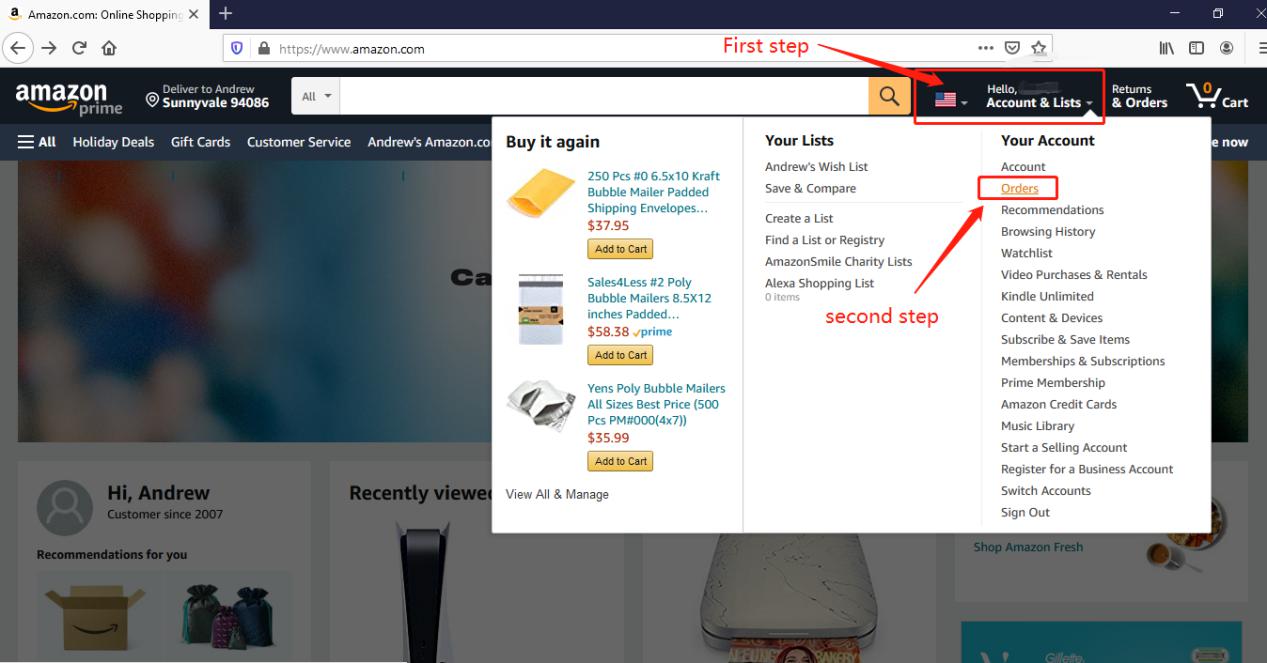
3. You can see all orders you placed on Amazon. Locate to the order in which you purchase Avantree products and find the order number at the right top corner of that order.
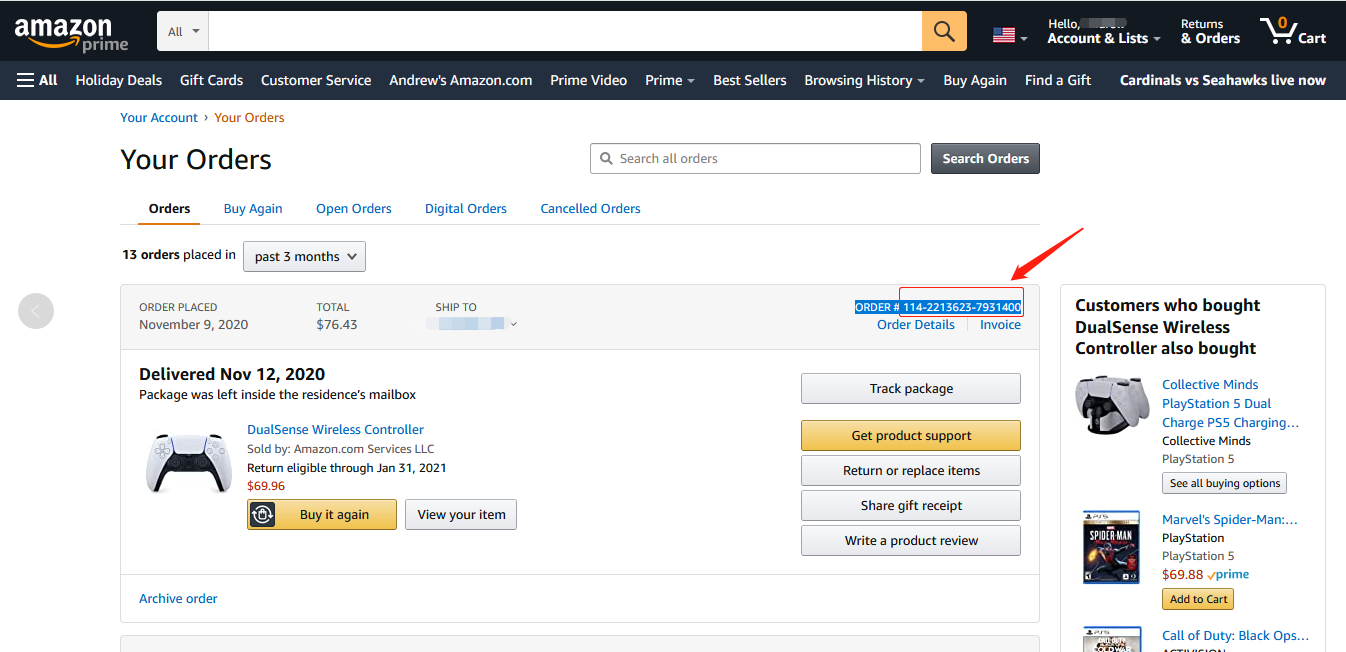
Method 2:
You can find the order number in the order confirmation email from Amazon after placing the order.
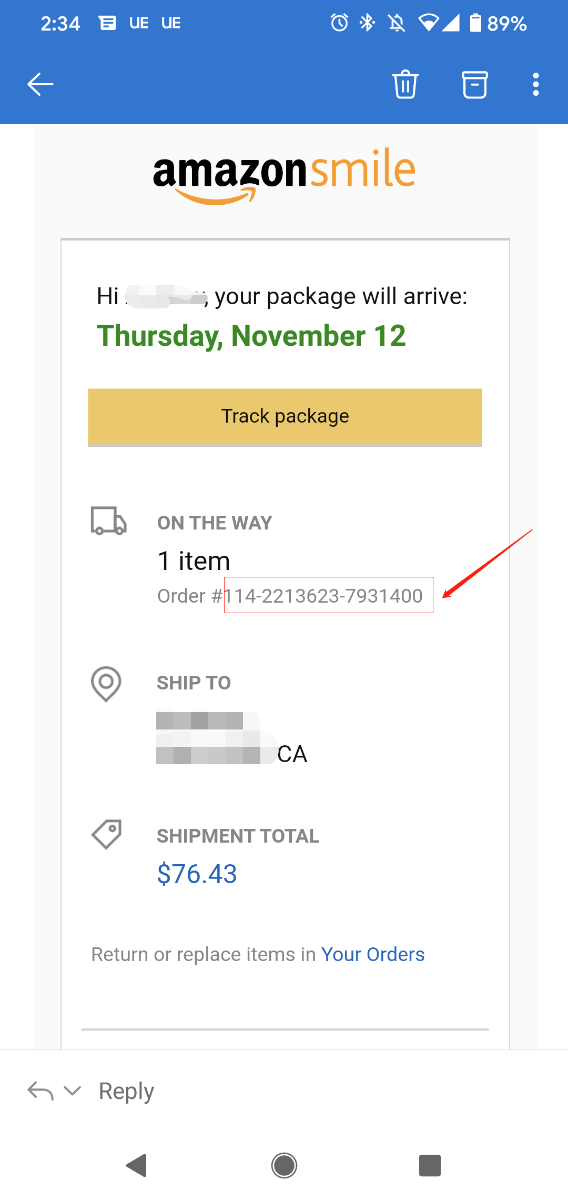
Walmart Order
Method 1:
1. Login into Walmart and click the button “Account” at the right-top corner.
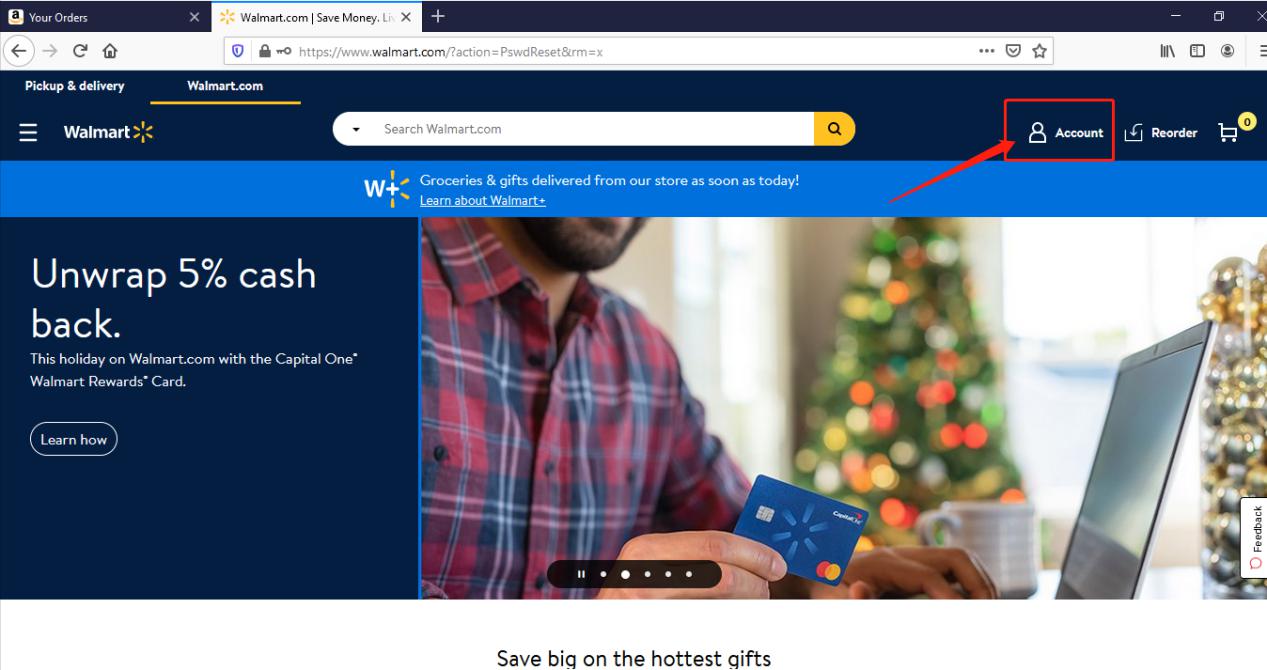
2. Find and click the “Track Order”
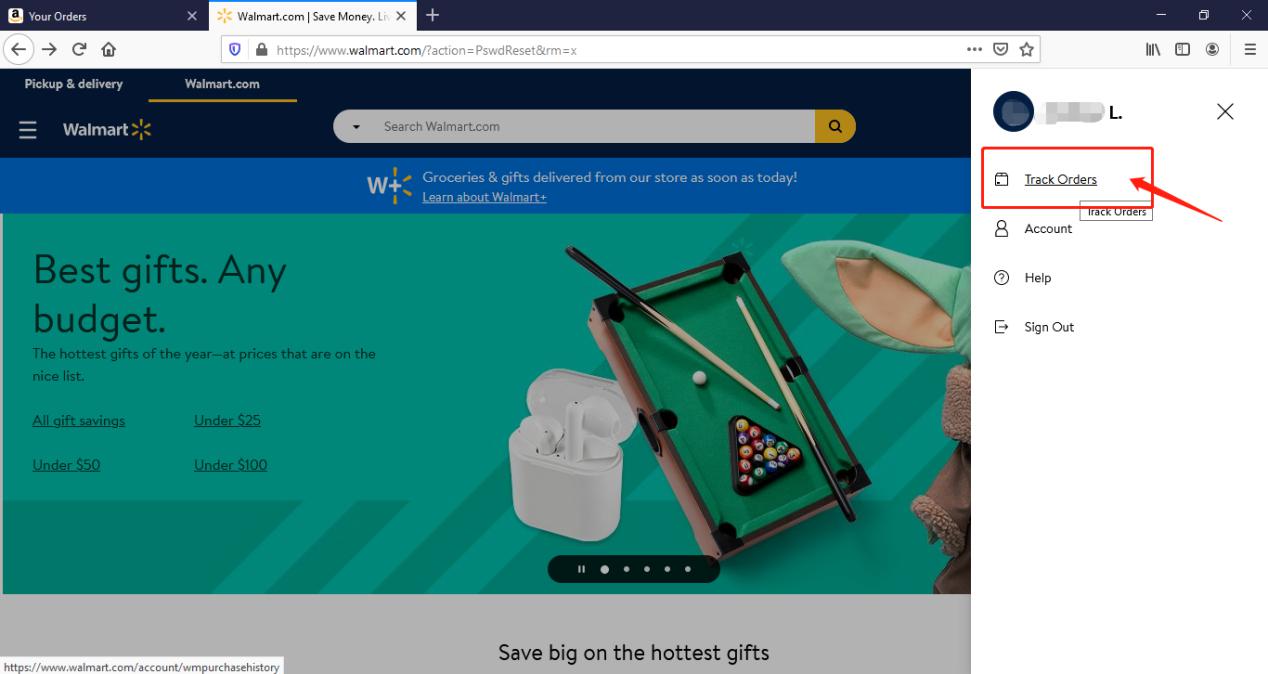
3. You can check the order you placed in the purchase history. Locate to the order in which you purchase Avantree products and find the “order number” on the bar under the purchased date.
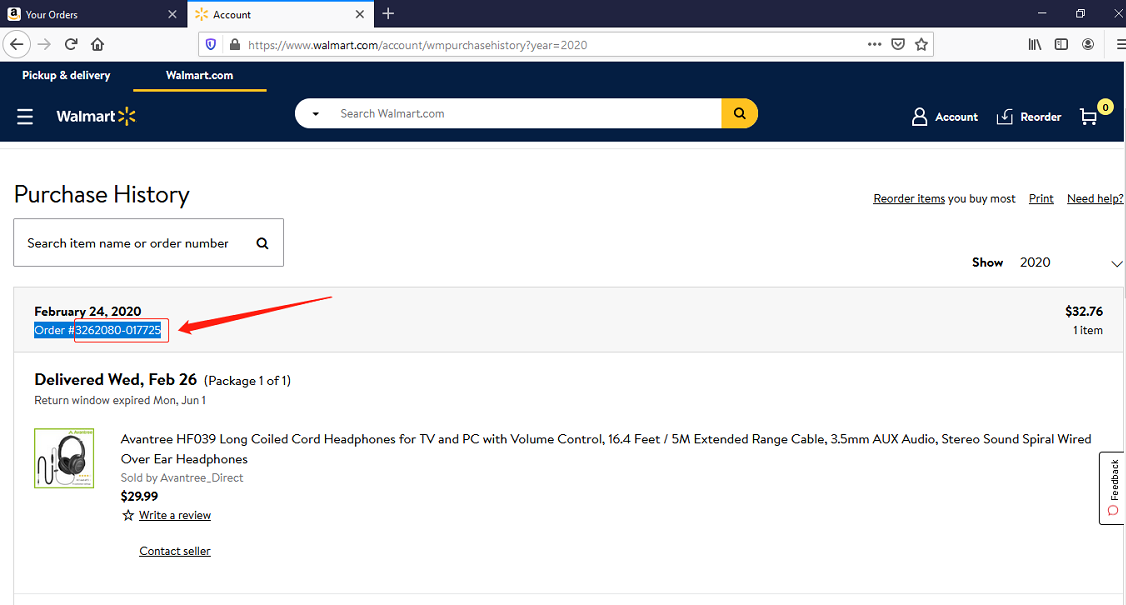
Method 2:
You can find the order number in the order confirmation email from Walmart after placing the order.
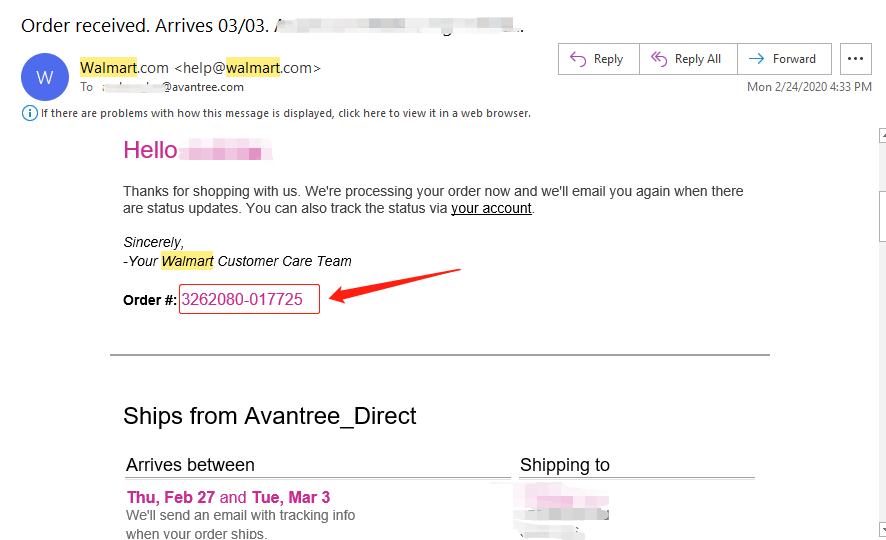 Was this article helpful?>
Was this article helpful?>
Was this article helpfulStill need help? Please email us at support@avantree.com
Back to Top - How to find order numbers for your Amazon or Walmart orders?
- Why am I always being redirected to the wrong store
If you have the problem of being redirected to the wrong store and unable to place an order when you visit avantree.com, the first thing you can try is to switch to another web browser. If that does not work, here are two methods for you to solve the issue.
Method 1. Visit our site in an Incognito window of your browser. We will take Google Chrome as an example to show you how to open an Incognito window.
Note: If you are using other browsers, please refer to the settings process of chrome above.
Step1. Open the Chrome browser and click on the top-right menu, then choose the "New Incognito Window" option.
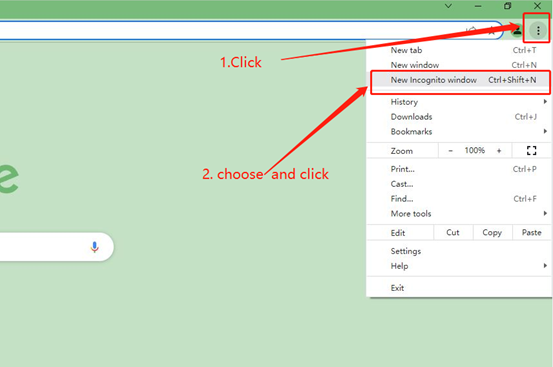
Step2. Type the Avantree website address into the Incognito window to visit our site. Now you should be able to see our store!
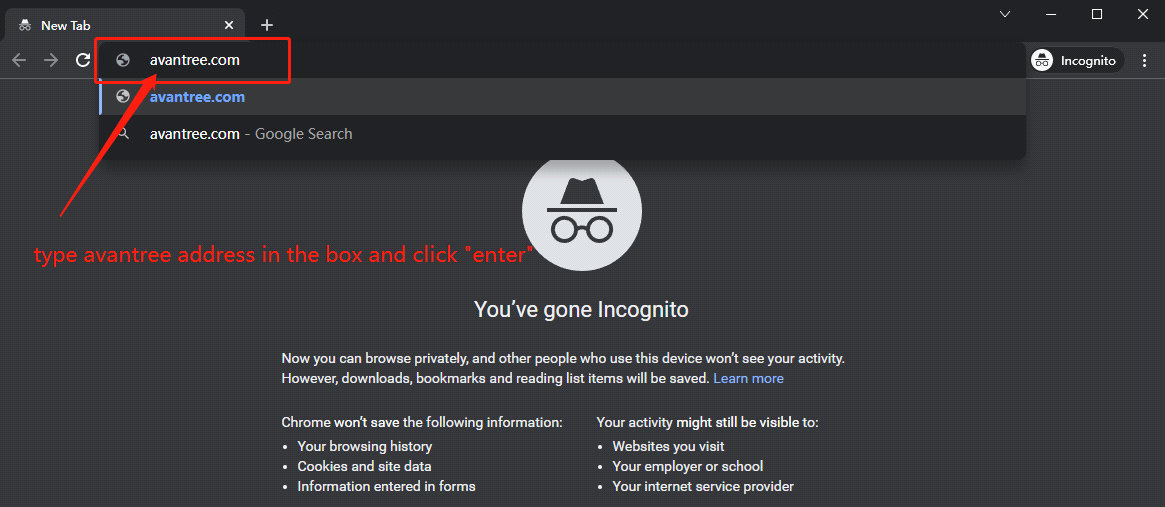
Method 2: Clear your browser's cookies. We will use Google Chrome as an example to show you how to find and clear browsing data (cookies). Note: If you are using other browsers, please refer to the settings process of chrome above.
Step1. Open the Chrome browser and click on the top-right menu. Choose "History", and another menu will appear to the side. Then click "History" on the left.
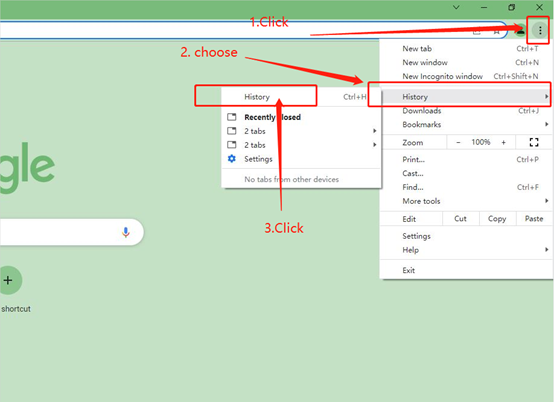
Step2. Click "Clear browsing data" on the left menu, then select the time range, and make sure all the boxes are checked. Lastly, click "Clear data" to submit. Now you should be able to see our store!
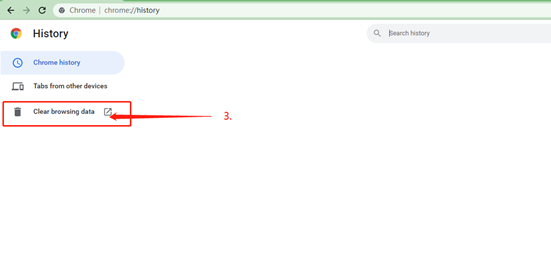
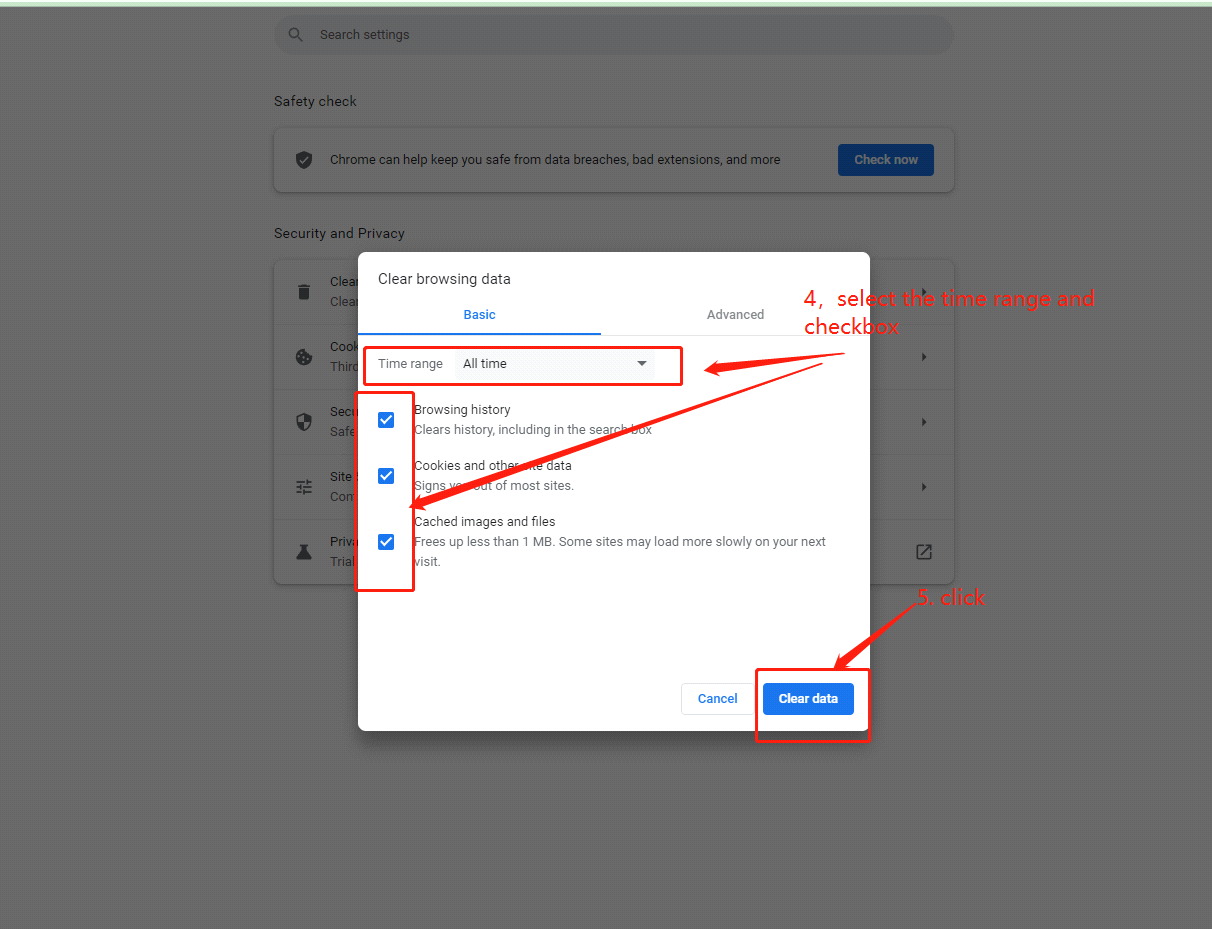
If you still have problems, please feel free to contact us via support@avantree.com.
Was this article helpfulStill need help? Please email us at support@avantree.com
Back to Top
- What Kind of Customer Support does Avantree Offer?








Register your product to get a full 24-month warranty.